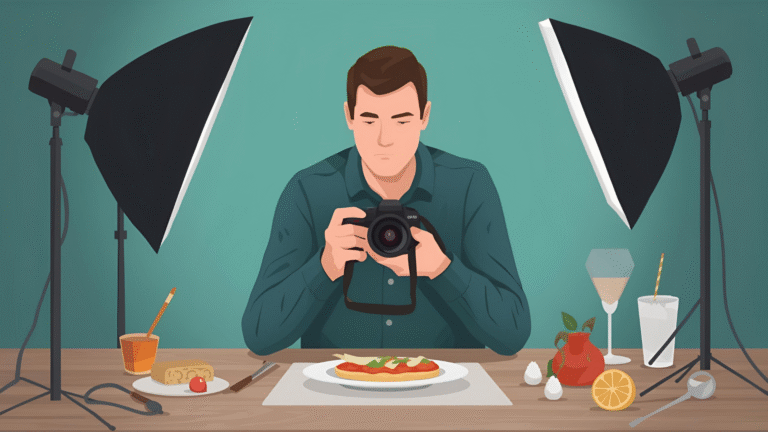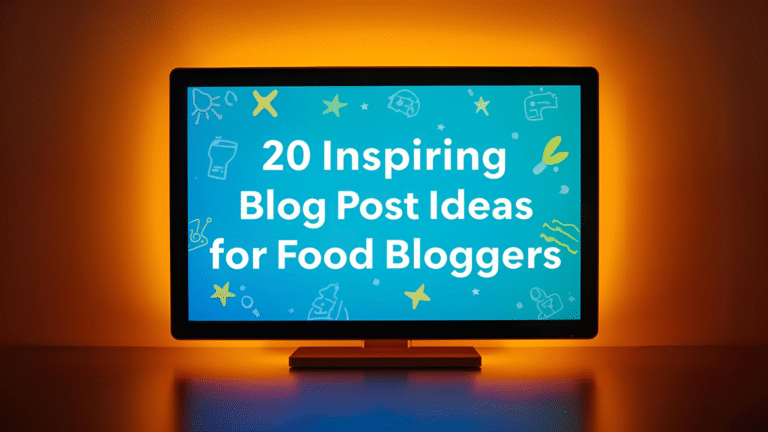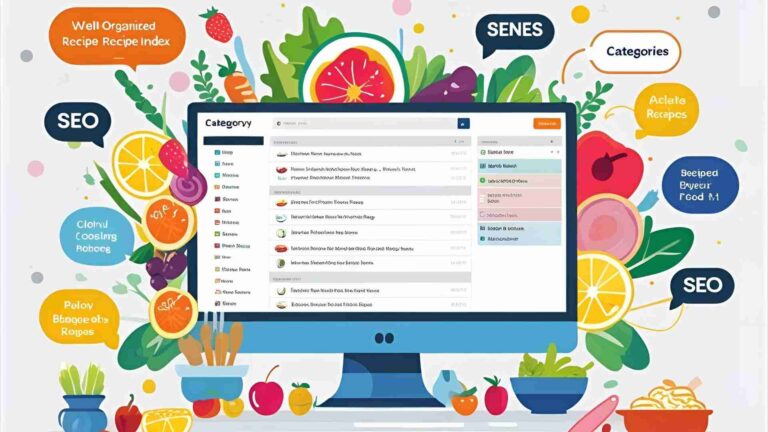Mastering Lightroom: How to Blur Backgrounds
Blurring backgrounds in Lightroom is a powerful technique that elevates your photography by drawing attention to the subject, creating depth, and achieving a professional aesthetic. Whether you’re a beginner or an experienced editor, mastering this skill allows you to transform ordinary images into compelling visuals. This comprehensive guide covers everything from basic concepts to advanced methods, ensuring you can apply background blur effectively across various photo types, such as portraits, landscapes, and action shots.
In photography, a blurred background—often referred to as bokeh—isolates the subject from distracting elements, mimicking the shallow depth of field achieved with wide-aperture lenses. Lightroom, Adobe’s robust photo editing software, provides multiple tools to replicate this effect in post-production. While in-camera techniques are ideal, Lightroom’s non-destructive editing workflow makes it a go-to solution for refining images after the shoot.
This article delves into the why, how, and best practices for blurring backgrounds in Lightroom. We’ll explore tools like the Lens Blur panel, Adjustment Brush, Radial Filter, and Graduated Filter, with detailed step-by-step instructions. By the end, you’ll have the knowledge to produce high-quality edits that stand out.
Why Blur Backgrounds in Lightroom?
Blurring the background serves multiple purposes in photography. Primarily, it enhances focus on the subject by reducing visual clutter. In portraits, for instance, a sharp face against a soft backdrop creates emotional impact. In product photography, it highlights details without environmental distractions. For landscapes, selective blur adds a sense of depth, guiding the viewer’s eye through the scene.
Post-production blur is especially useful when in-camera options are limited—such as shooting with a smartphone‘s small sensor or in low-light conditions where wide apertures aren’t feasible. Lightroom’s tools allow precise control, enabling subtle enhancements or dramatic effects.
Consider the psychological aspect: Human vision naturally focuses on sharp areas, so blurring the background mimics how we perceive the world, making images feel more immersive. This technique is common in professional workflows, from wedding photography to commercial shoots, where it adds polish and narrative focus.
Benefits of Background Blur
- Professional Aesthetic: Creates a clean, polished look that separates amateur snapshots from pro-level images.
- Subject Isolation: Draws immediate attention to the focal point, ideal for portraits or macro shots.
- Depth and Dimension: Simulates three-dimensional space, enhancing composition.
- Distraction Reduction: Minimizes unwanted elements like crowds or clutter.
- Creative Flexibility: Allows experimentation with bokeh styles, from creamy softness to artistic patterns.
| Benefit | Description | Best Use Case |
|---|---|---|
| Professional Aesthetic | Achieves a refined, high-end finish | Commercial photography, portfolios |
| Subject Isolation | Sharpens focus on key elements | Portraits, wildlife |
| Depth and Dimension | Adds layers to flat scenes | Landscapes, still life |
| Distraction Reduction | Hides imperfections | Event photography, street shots |
| Creative Flexibility | Customizes bokeh effects | Artistic edits, abstracts |
In-Camera Blur vs. Post-Production in Lightroom
Achieving background blur starts ideally in-camera through depth of field control. Factors include:
- Aperture: Wider openings (e.g., f/1.4–f/2.8) create shallower depth of field.
- Focal Length: Longer lenses (e.g., 85mm or 200mm) compress the scene, enhancing blur.
- Subject Distance: Closer proximity to the subject increases background separation.
- Sensor Size: Full-frame sensors produce more blur than crop sensors.
However, not every scenario allows optimal settings—think fast-paced events or fixed-lens cameras. That’s where Lightroom shines. Post-production blur replicates these effects non-destructively, preserving the original file. While it can’t fully match optical bokeh from premium lenses (e.g., Canon EF 85mm f/1.2L at $1,999 or Nikon AF-S 105mm f/1.4E at $2,099), it’s a versatile workaround.
Pros of in-camera blur
- Natural
- high-quality results
- No editing time
Cons of in-camera blur
- Requires specific gear
- Less flexible for corrections
Pros of Lightroom blur
- Adjustable intensity
- Applicable to any image
- Combines with other edits
Cons of Lightroom blur
- Can look artificial if overdone
- Requires skill for realism
For best results, aim for partial in-camera blur and refine in Lightroom.
Understanding Depth of Field for Realistic Blur
Depth of field (DOF) is the range of sharpness in an image. Shallow DOF blurs foreground and background, isolating the subject. To edit realistically in Lightroom, understand how DOF works:
- Focal Plane Dynamics: Sharpness decreases gradually from the focus point. In food photography, for example, a 45-degree angle shot shows a transition from sharp foreground to blurred background.
- Lens Characteristics: Longer focal lengths blur more; wider apertures enhance it.
- Relative Distances: Greater separation between subject and background amplifies blur.
In Lightroom, mimic this by applying gradual blur via filters, avoiding uniform softness that looks fake. For portraits, keep the subject plane sharp; for complex scenes like intersecting foreground/background, use layered masks.
Here’s a simple table of DOF factors:
| Factor | Effect on Blur | Example |
|---|---|---|
| Aperture | Wider = More blur | f/1.8 vs f/11 |
| Focal Length | Longer = More compression | 200mm vs 24mm |
| Distance to Subject | Closer = Shallower DOF | 1m vs 5m |
| Background Separation | Greater = Stronger blur | 10m behind subject |
Lightroom Tools for Background Blur
Lightroom offers several tools for blurring backgrounds, each suited to different scenarios. We’ll cover the primary methods, starting with the most automated.
Method 1: Lens Blur Tool
Introduced in recent Lightroom versions, the Lens Blur tool uses AI to analyze depth and apply automatic blur. It’s the quickest for beginners.
Step-by-Step Guide
- Open the Develop Module: Import your image and switch to Develop (or Edit panel in Lightroom CC).
- Locate Lens Blur: Scroll to the Lens Blur section and click “Apply.” Lightroom generates a depth map.
- Adjust Blur Amount: Use the slider (0–100) for intensity. Start at 50 for subtlety.
- Customize Bokeh: Select from shapes like Circle, Bubble, 5-Blade, Ring, or Cat Eye. Boost slider enhances effect.
- Fine-Tune Focus Range: Adjust the slider to define sharp areas. Use Subject Focus (person icon) or Point/Area Focus (crosshair) for precision.
- Visualize Depth: Toggle to see a heatmap—warm colors (sharp), cool (blurred).
- Refine with Brush: Use Focus/Blur brushes for corrections. Reset if needed.
- Export: Save changes.
Pros: Fast, AI-driven; simulates lens effects.
Cons: Less accurate on complex scenes; may require manual tweaks.
Specifications: Available in Lightroom Classic and CC; requires modern hardware for AI processing.
For comparison:
| Bokeh Shape | Description | Best For |
|---|---|---|
| Circle | Smooth, modern | General portraits |
| Bubble | Spherical aberration | Vintage look |
| 5-Blade | Polygonal highlights | Classic lenses |
| Ring | Donut-shaped | Mirror lenses |
| Cat Eye | Elongated edges | Dramatic effects |
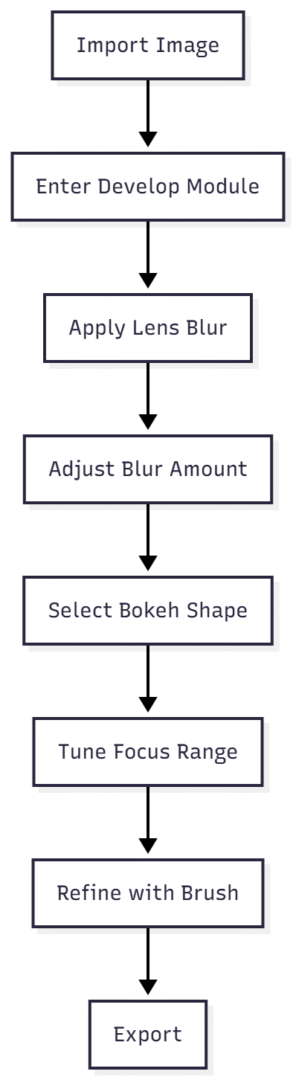
This flowchart illustrates the workflow for efficiency.
For portraits, apply lightly to avoid unnatural halos. In landscapes, use on distant elements for atmospheric depth. Test on RAW files for best results, as they retain more data.
Method 2: Adjustment Brush for Manual Control
The Adjustment Brush offers precision for irregular subjects.
Step-by-Step Guide
- Select Tool: In Develop, choose Adjustment Brush (K key).
- Set Sliders: Reduce Sharpness/Clarity/Texture to -100 for max blur.
- Brush Settings: Adjust Size, Feather (soft edges), Flow (opacity buildup).
- Paint Background: Brush over areas to blur; toggle overlay (O key) for visibility.
- Erase Errors: Hold Alt/Option for Erase mode.
- Refine: Duplicate brush for stronger effect; adjust Dehaze for glow.
- Save.
Pros: Full control; ideal for complex edges.
Cons: Time-consuming.
Tips: Use Auto Mask for edge detection. For skin softening in portraits, apply lightly to subjects.
In wildlife photography, brush around animals for isolation. Combine with noise reduction for clean blurs in low-light shots.
Method 3: Radial Filter for Circular Blur
Radial Filter creates elliptical blurs, great for vignettes or centered subjects.
Step-by-Step Guide
- Select Tool: Choose Radial Filter (Shift+M).
- Draw Shape: Click-drag around subject; invert mask if needed.
- Adjust Sliders: Reduce Sharpness/Clarity.
- Feather Edges: Soften transitions.
- Refine: Brush for additions.
- Save.
Pros: Quick for symmetrical compositions.
Cons: Limited to ovals.
Use case: Portraits with central framing.
Method 4: Graduated Filter for Linear Blur
Ideal for horizons or gradual transitions.
Step-by-Step Guide
- Select Tool: Choose Graduated Filter (M key).
- Draw Gradient: Drag across background.
- Adjust Sliders: Blur with negative Sharpness/Clarity.
- Position Lines: Control fade with three lines (0%, 50%, 100%).
- Erase/Brush: Refine on subject.
- Duplicate: For stronger effect.
- Save.
Pros: Natural for receding planes.
Cons: Linear only.
In food photography, use for table shots with fading sharpness.
Combining Methods
For advanced edits, layer tools: Use Lens Blur for base, then Adjustment Brush for refinements. This hybrid approach handles complex images like intersecting planes.
Example: In a portrait with foreground elements, apply Graduated Filter for background, Radial for midground, Brush for edges.
Advanced Techniques and Tips
- Layering Masks: Stack multiple masks for gradual blur, mimicking real DOF.
- Refining Depth Maps: In Lens Blur, use Visualize Depth for accuracy; brush corrections.
- Bokeh Simulation: Experiment with Boost for highlight shapes.
- Common Mistakes: Over-blurring (looks fake); ignoring edges (halos); assuming uniformity (DOF is gradual).
- Avoiding Artifacts: Work on RAW; zoom to 100% for checks.
- Integration with Other Edits: Pair blur with exposure adjustments for balance.
For action shots, use Graduated Filter directionally to simulate speed.
In wildlife: Blur distant foliage to emphasize animals.
Lightroom Versions and Access
Lightroom is available in Classic (desktop-focused) and CC (cloud-based). Lens Blur is in both, but Classic offers more precision.
Access: Via Adobe Creative Cloud subscriptions. For details on plans, visit Adobe’s site.
| Version | Key Features | Best For |
|---|---|---|
| Lightroom Classic | Advanced masking, local adjustments | Desktop pros |
| Lightroom CC | Cloud sync, mobile editing | On-the-go users |
Frequently Asked Questions
No—Lightroom can simulate bokeh using AI depth maps and negative Clarity/Sharpness, but it lacks the true optical properties of a fast prime lens. Real bokeh from an f/1.4 or f/1.2 lens has smooth, creamy transitions, 3D subject pop, and natural highlight rendering that software can only approximate. Use Lightroom to enhance existing blur, not replace a wide-aperture lens.
Yes, 100%. Every blur—whether from Lens Blur, Adjustment Brush, or filters—is stored as metadata instructions. Your original RAW file stays untouched. You can reset, tweak, or remove the blur at any time without quality loss, making experimentation safe and reversible.
Not required, but strongly recommended. The AI depth-map calculation runs on your GPU. With a modern card (NVIDIA GTX 1660+, RTX series, or Apple M1/M2), it takes 2–5 seconds. On older CPUs, it can take 10–30 seconds per image. For batch editing hundreds of photos, GPU speed saves hours.
Duplicate the mask. After applying blur with any tool: In the Masks panel, right-click your active mask → Duplicate.
The second layer stacks the effect (e.g., two -70 Sharpness = stronger blur).
Adjust the duplicate independently if needed. Faster than repainting and keeps edits organized.
Halos happen when blur leaks onto the subject. Fix it with: Auto Mask (in Adjustment Brush) to detect edges.
High Feather (70–100) for soft transitions.
Erase Brush (hold Alt/Option) to clean edges.
Subtle sliders—avoid -100 Clarity; try -60 to -80 for natural fall-off. Zoom to 1:1 to check.
Lens Blur tool is the clear winner. It’s AI-powered: click “Apply,” Lightroom builds a depth map, and you just slide Blur Amount and pick a bokeh shape. No masking, no brushing—perfect for learning how blur affects focus. Once comfortable, graduate to brushes and filters for precision.
Conclusion
Mastering background blur in Lightroom transforms ordinary photos into professional masterpieces, emphasizing subjects, adding depth, and eliminating distractions. From the AI-powered Lens Blur tool for instant results to the precision of Adjustment Brushes and filters for complex scenes, Lightroom offers versatile, non-destructive workflows suitable for portraits, landscapes, and action shots.
While it cannot fully replicate the optical perfection of high-end lenses, strategic use of depth maps, bokeh shapes, and layered masks delivers stunning, realistic effects. Beginners should start with Lens Blur for quick wins, while advanced users can combine methods for nuanced control.
Practice on varied images, refine edges meticulously, and always prioritize subtlety to avoid artificial results. With these techniques, your edits will captivate viewers, elevate your portfolio, and unlock creative potential. Lightroom isn’t a substitute for in-camera skill—but when used thoughtfully, it’s an indispensable tool for achieving polished, impactful photography.
Please share this Mastering Lightroom: How to Blur Backgrounds with your friends and do a comment below about your feedback.
We will meet you on next article.
Until you can read, Lightroom Color Grading: Guide for Food Photographers