How do you organize your desktop?
Learn how to organize your computer desktop with 7 practical steps. Boost productivity and maintain a clutter-free workspace.
A cluttered computer desktop can slow you down, create distractions, and make finding files a frustrating task. An organized desktop, on the other hand, enhances productivity, reduces stress, and projects professionalism. Whether you’re a student, professional, or casual user, learning how to organize your desktop is a skill that pays dividends in efficiency and focus. This guide provides a detailed, step-by-step approach to decluttering and organizing your computer desktop, along with practical tips, tools, and strategies to maintain a tidy digital workspace.
Why Organizing Your Desktop Matters
An organized desktop is more than just aesthetics—it’s a productivity booster. A clean, well-structured desktop can streamline your workflow, reduce mental clutter, and help you find files and applications quickly. Here are the key benefits:
- Increased Productivity: A clutter-free desktop minimizes distractions, allowing you to focus on tasks. Studies suggest that a tidy workspace can improve cognitive performance by reducing visual noise.
- Professionalism: For professionals, a clean desktop signals organizational skills and attention to detail, especially during screen-sharing meetings or presentations.
- Time Savings: Organized files and folders reduce the time spent searching for documents or applications, enabling you to work more efficiently.
- Reduced Stress: A chaotic desktop can create a sense of overwhelm. A structured environment promotes calm and clarity.
By implementing the strategies outlined below, you can transform your desktop into a functional and visually appealing workspace.
Step-by-Step Guide to Organizing Your Desktop
Follow these seven steps to create and maintain an organized computer desktop. Each step is designed to be practical, adaptable to your preferences, and applicable across operating systems like Windows, macOS, and Linux.
Step 1: Remove Unused Icons and Files
The first step to a clean desktop is decluttering. Over time, desktops accumulate shortcuts, temporary files, and unused applications that create visual chaos.
- Identify Unused Items: Review your desktop for files, folders, or shortcuts you no longer need. These might include old project files, outdated screenshots, or duplicate documents.
- Delete or Move: Delete unnecessary files or move them to appropriate storage locations, such as cloud services (Google Drive, OneDrive) or external drives. For files you want to keep but don’t need on the desktop, consider archiving them in a folder like “Old Files” on your hard drive.
- Uninstall Unused Applications: Remove applications you rarely use to free up space and reduce clutter. On Windows, use the Control Panel’s “Programs and Features” to uninstall. On macOS, drag unused apps to the Trash or use a tool like AppCleaner.
Pro Tip: Be ruthless but cautious. Before deleting, ensure files are backed up if they might be needed later.
Step 2: Create and Categorize Folders
Folders are the backbone of desktop organization. Grouping related files into folders reduces visual clutter and makes navigation intuitive.
- Create Folders: Right-click on your desktop, select “New” > “Folder,” and name it based on the content it will hold (e.g., “Work,” “Personal,” “Projects,” “Photos”).
- Categorize Files: Drag and drop files into relevant folders. For example, place all work-related documents in a “Work” folder and group media files in a “Media” folder.
- Use Descriptive Names: Choose clear, specific folder names to make finding files easier. Avoid vague names like “Stuff” or “Misc.”
Example Folder Structure:
| Folder Name | Contents |
|---|---|
| Work | Reports, presentations, emails |
| Personal | Photos, music, personal documents |
| Projects | Ongoing tasks, project files |
| Archives | Old files, completed projects |
Step 3: Leverage Automatic Sorting Features
Most operating systems offer built-in tools to sort desktop icons automatically, saving time and maintaining consistency.
- Windows: Right-click on the desktop, select “View” > “Sort by,” and choose an option like “Name,” “Size,” “Item Type,” or “Date Modified.” Enable “Auto-arrange icons” for automatic alignment or “Align icons to grid” for manual control with a tidy appearance.
- macOS: Right-click on the desktop, select “Sort By,” and choose from options like “Name,” “Date Added,” or “Kind.” You can also use “Clean Up By” to tidy icons instantly.
- Linux (e.g., GNOME, KDE): Depending on the desktop environment, right-click and select sorting options or use a file manager to organize desktop contents.
When to Use Automatic Sorting: Automatic sorting is ideal for users who prefer a hands-off approach or have a high volume of files. Manual sorting, however, offers more control over icon placement.
Step 4: Use Desktop Organization Tools
For a more advanced approach, consider third-party tools that enhance desktop organization with visual and functional features.
- Fences (Windows): Fences by Stardock is a popular tool that creates customizable, shaded areas (called “Fences”) on your desktop to group icons. You can drag and drop files into Fences, turn folders into Fences, or create rules for automatic organization. Fences costs $9.99 for a one-time purchase, with a free trial available.
- DesktopShelves (macOS): This tool organizes files into virtual shelves, mimicking a physical desk. It’s priced at $14.99 and integrates seamlessly with macOS.
- Custom Scripts: For tech-savvy users, scripting tools like AutoHotkey (Windows) or AppleScript (macOS) can automate file organization based on custom rules.
Comparison of Desktop Organization Tools:
| Tool | Platform | Price | Key Features |
|---|---|---|---|
| Fences | Windows | $9.99 | Shaded areas, auto-organization, portable |
| DesktopShelves | macOS | $14.99 | Virtual shelves, drag-and-drop, Finder integration |
| AutoHotkey | Windows | Free | Custom scripts, automation |
Diagram: Desktop Organization Workflow
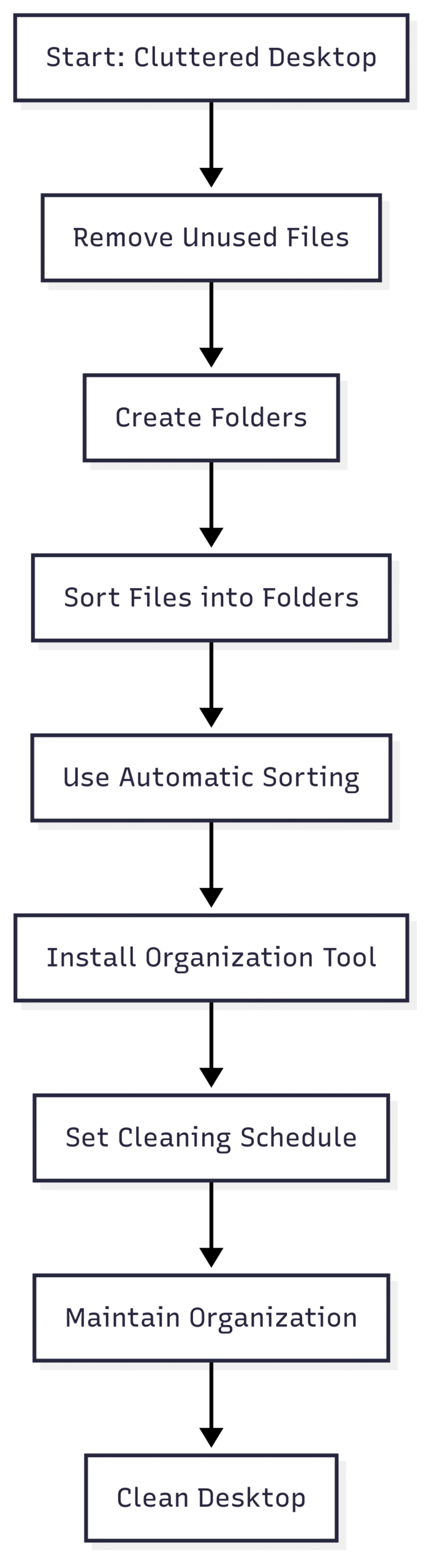
Step 5: Implement a Regular Cleaning Schedule
A clean desktop requires ongoing maintenance. Scheduling regular cleanups prevents clutter from creeping back.
- Frequency: Depending on your workflow, clean your desktop weekly, biweekly, or monthly. For heavy file accumulators, weekly sessions are ideal.
- Tasks: During each session, delete unnecessary files, reorganize folders, and update shortcuts. Check for duplicate files using tools like CCleaner (free) or Duplicate File Finder ($19.95).
- Automation: Set reminders in your calendar or use task management apps like Todoist to prompt regular cleanups.
Sample Cleaning Schedule:
| Frequency | Tasks |
|---|---|
| Weekly | Delete temporary files, organize new files |
| Monthly | Uninstall unused apps, archive old files |
| Quarterly | Review folder structure, update shortcuts |
Step 6: Use a Desktop Organization Wallpaper
A desktop wallpaper with predefined sections can visually guide file placement, making organization intuitive.
- How It Works: Choose a wallpaper with labeled sections (e.g., “Work,” “Media,” “To-Do”) and place files in the corresponding areas. Websites like Wallpaper Engine ($4.99) or free resources like Canva offer customizable organization wallpapers.
- Benefits: This method is cost-free (if using free templates) and visually appealing, especially for users who prefer manual organization.
Pro Tip: Pair a neutral background (e.g., solid colors or minimal designs) with your organization wallpaper to avoid visual overload.
Step 7: Pin Frequently Used Items
Reduce desktop clutter by pinning frequently used applications to the taskbar, dock, or start menu.
- Windows: Right-click an application icon and select “Pin to Taskbar” or “Pin to Start.” This keeps essential apps accessible without cluttering the desktop.
- macOS: Drag apps to the Dock or use the “Keep in Dock” option after launching.
- Linux: Depending on the desktop environment, pin apps to the taskbar or application menu.
Example: Pin tools like Microsoft Word, Google Chrome, or your email client to the taskbar for one-click access, freeing up desktop space.
Additional Tips for a Clutter-Free Desktop
To maximize the benefits of an organized desktop, incorporate these practical tips:
- Set Aside Dedicated Time: Allocate 30–60 minutes for initial organization, preferably outside work hours to avoid rushing. For example, dedicate a Sunday evening to reorganizing your desktop.
- Choose a Neutral Background: Opt for simple backgrounds (e.g., solid black, white, or gray) to maintain clarity. Avoid busy images that obscure icons.
- Hide Icons Temporarily: On Windows, right-click the desktop, select “View,” and uncheck “Show desktop icons” to temporarily clear the screen for focus. On macOS, use third-party tools like HiddenMe (free) for similar functionality.
- Use Cloud Storage: Move non-essential files to cloud services like Dropbox or Google Drive to reduce desktop clutter while keeping files accessible.
- Leverage Search Tools: Use built-in search features (e.g., Windows Search, Spotlight on macOS) to quickly locate files, reducing reliance on desktop shortcuts.
Common Pitfalls and How to Avoid Them
Organizing your desktop is straightforward, but certain mistakes can undermine your efforts:
- Overloading Folders: Avoid cramming too many files into a single folder. Create subfolders for better granularity (e.g., “Work > Reports > Q1 2025”).
- Neglecting Maintenance: Failing to clean regularly can lead to clutter buildup. Stick to your cleaning schedule to stay organized.
- Ignoring Backups: Always back up important files before deleting or moving them. Use external drives or cloud storage for redundancy.
- Overcomplicating Organization: Keep your folder structure simple. Too many nested folders can make navigation cumbersome.
Advanced Strategies for Power Users
For users seeking a more sophisticated approach, consider these advanced techniques:
- Automate with Scripts: Use PowerShell (Windows) or Bash (Linux/macOS) to automate file sorting. For example, a script can move all
.pdffiles to a “Documents” folder nightly. - Sync with Cloud Tools: Integrate your desktop with tools like OneDrive or iCloud to automatically sync and organize files across devices.
- Use Virtual Desktops: Both Windows and macOS support virtual desktops, allowing you to separate work, personal, and project-related desktops for better focus.
Sample PowerShell Script for File Sorting:
$desktopPath = [Environment]::GetFolderPath("Desktop")
$documentsFolder = "$desktopPath\Documents"
if (-not (Test-Path $documentsFolder)) { New-Item -ItemType Directory -Path $documentsFolder }
Get-ChildItem -Path $desktopPath -Filter *.pdf | Move-Item -Destination $documentsFolderThis script moves all PDF files from the desktop to a “Documents” folder.
The Role of Desktop Organization in Professional Settings
In professional environments, a clean desktop can make a significant impact. During virtual meetings, screen sharing a cluttered desktop can project disorganization, while a tidy one conveys competence. Additionally, organized desktops align with broader workplace skills, such as time management and prioritization, which are highly valued by employers.
Case Study: A 2023 survey by the National Association of Professional Organizers found that 78% of employees with organized digital workspaces reported higher job satisfaction and efficiency compared to those with cluttered desktops.
Tools and Pricing Overview
Here’s a quick reference for tools mentioned in this guide:
| Tool | Platform | Price | Free Trial | Use Case |
|---|---|---|---|---|
| Fences | Windows | $9.99 | Yes | Visual desktop organization |
| DesktopShelves | macOS | $14.99 | No | Shelf-based file organization |
| CCleaner | Windows | Free / $19.95 | Yes | Duplicate file cleanup |
| Wallpaper Engine | Windows | $4.99 | No | Custom organization wallpapers |
| HiddenMe | macOS | Free | N/A | Temporary icon hiding |
Maintaining Your Organized Desktop
Once your desktop is organized, maintaining it is key to long-term success. Treat your desktop like a physical desk—regular tidying prevents chaos. Organize new files immediately, review your folder structure periodically, and leverage tools to automate repetitive tasks. By investing a small amount of time consistently, you’ll enjoy a desktop that enhances productivity and reduces stress.
Conclusion
Organizing your computer desktop is a simple yet powerful way to boost productivity, reduce distractions, and create a professional digital workspace. By following the seven steps outlined—removing unused files, creating folders, using automatic sorting, leveraging tools, scheduling cleanups, using organization wallpapers, and pinning frequent apps—you can transform your desktop into an efficient hub. Combine these steps with practical tips and advanced strategies to tailor your desktop to your unique needs. Start today, and enjoy the benefits of a clutter-free digital environment.
Please share these How do you organize your desktop? with your friends and do a comment below about your feedback.
We will meet you on next article.
Until you can read, How to Stop Google Analytics Spam – Remove Referral Spam
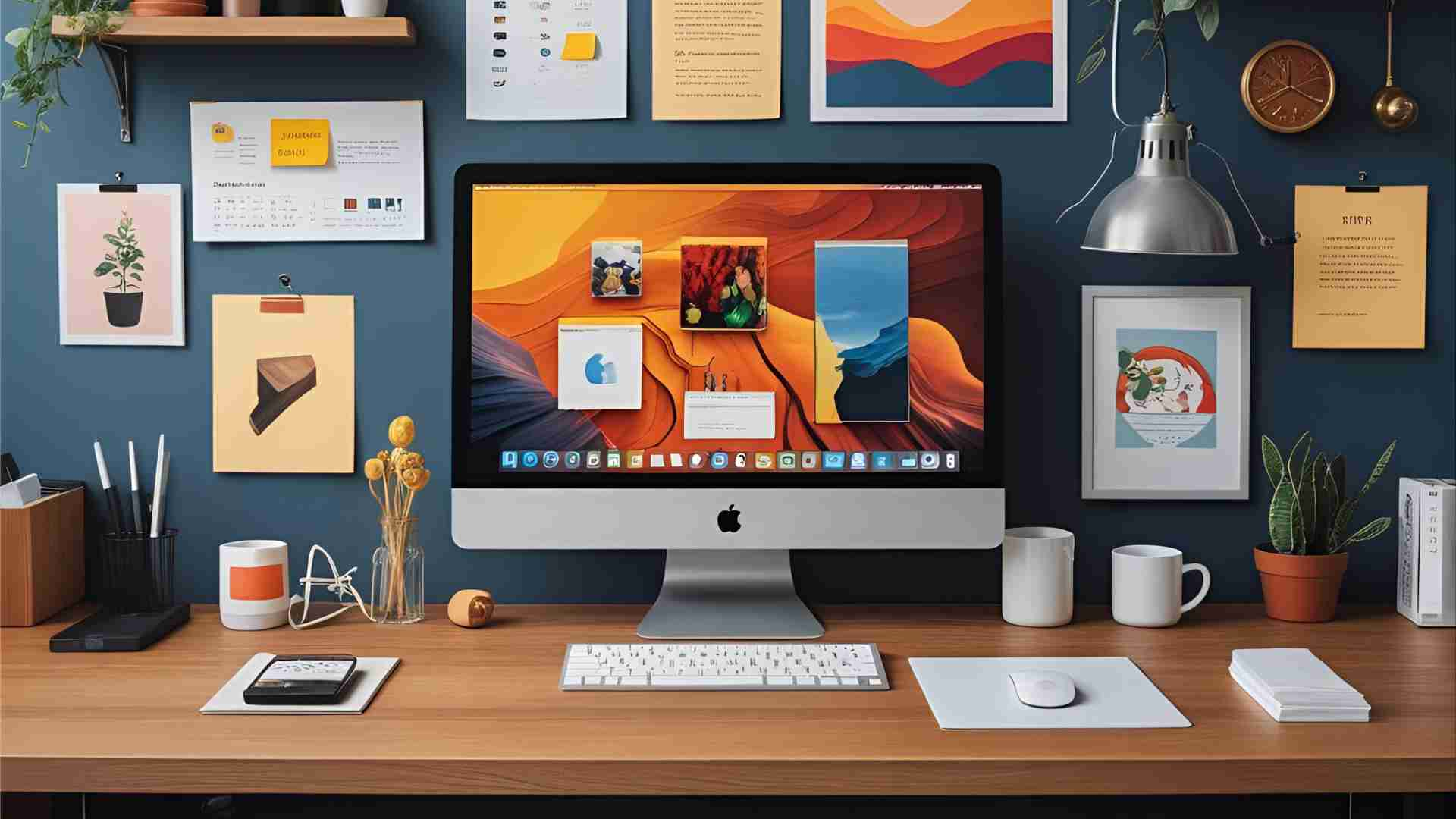

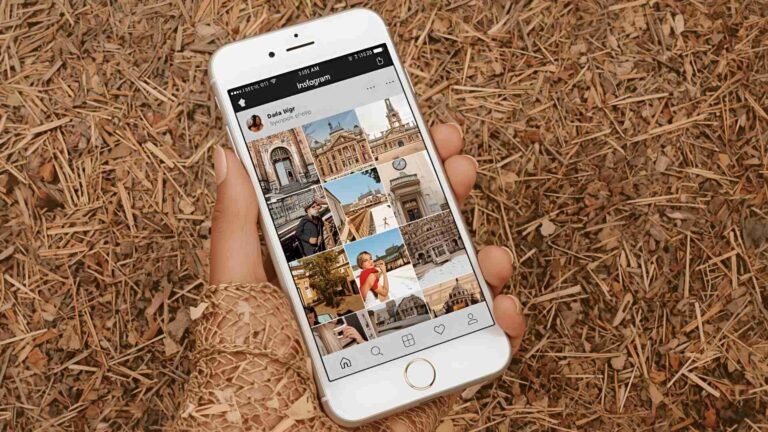
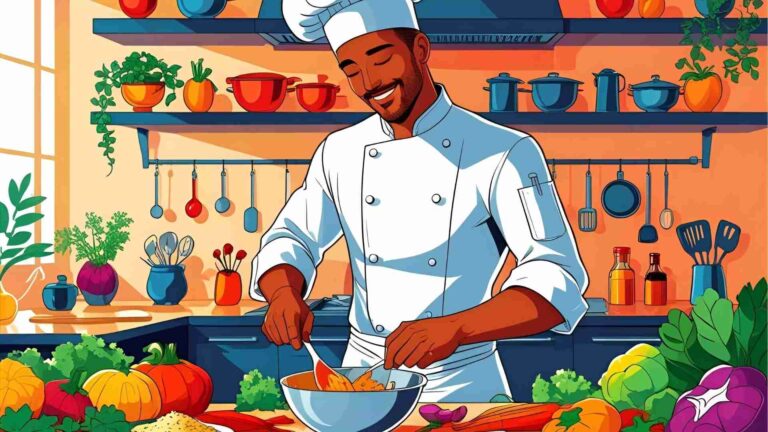
![How To Create a Weight Loss Blog [9 Steps to Success!]](https://yumtonight.com/wp-content/uploads/2025/07/Untitled-design-2-4-768x432.jpg)

