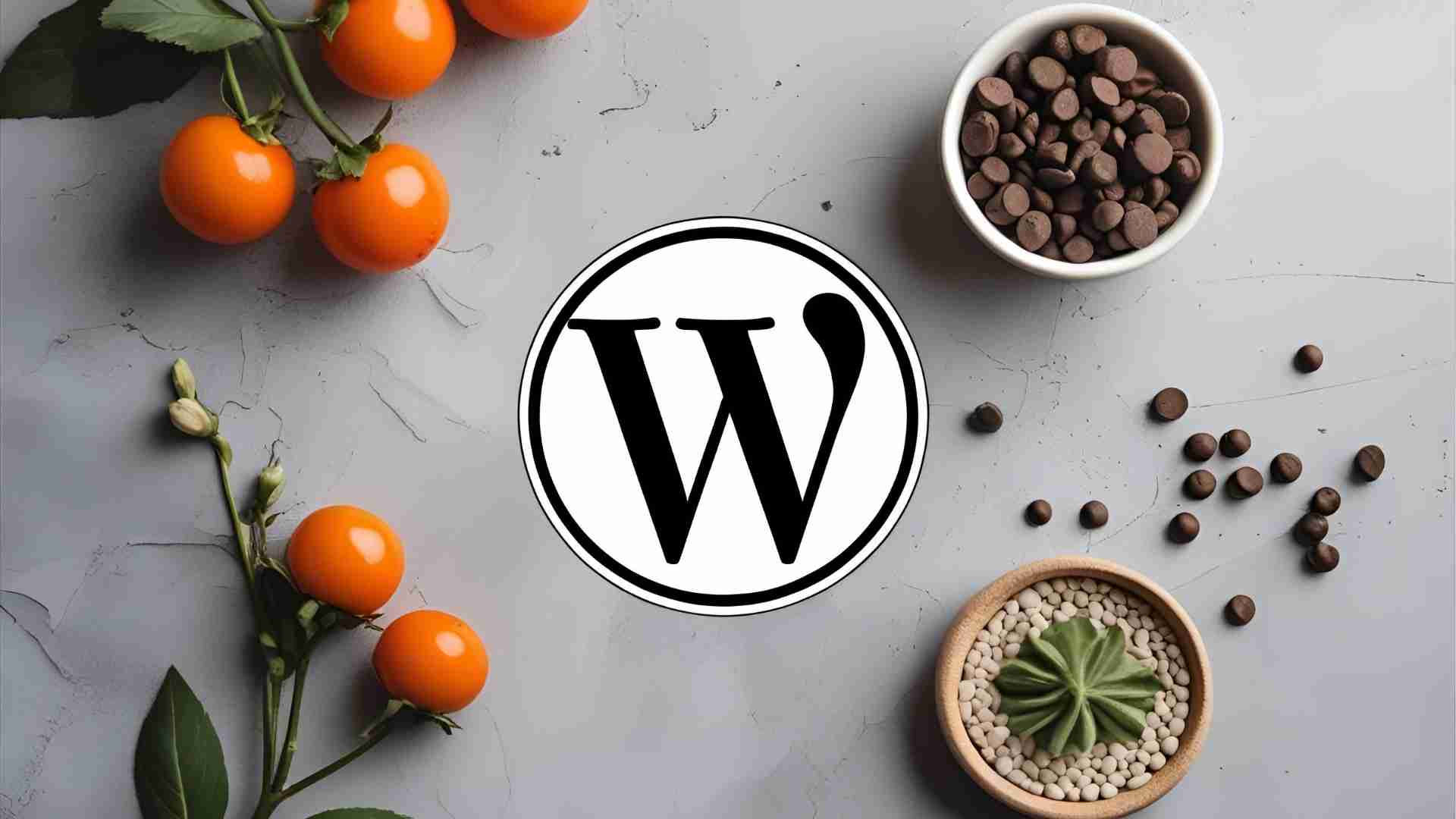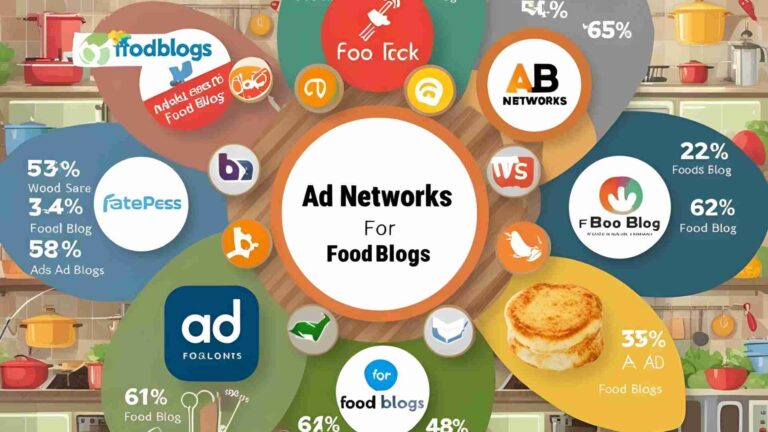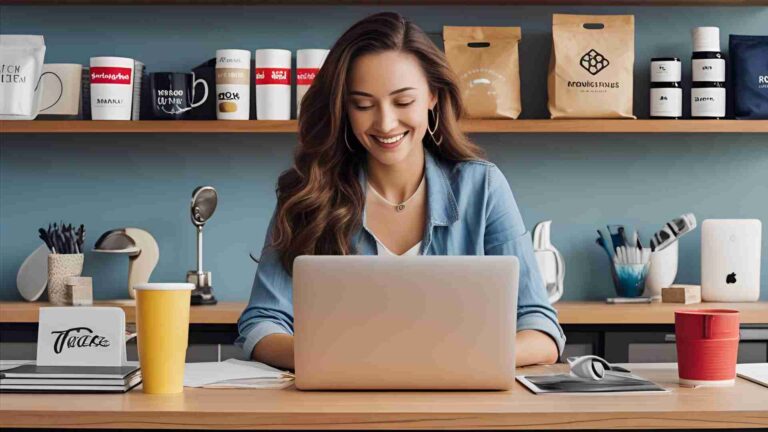How to Add a ‘Jump to Recipe’ Button in WordPress
Learn how to add a Jump to Recipe button in WordPress with WP Tasty or custom code. Boost user experience and SEO for your food blog.
Food blogs thrive on delivering delicious recipes to readers, but user experience can make or break a visitor’s time on your site. One feature that consistently stands out for improving navigation and engagement is the “Jump to Recipe” button. This small but powerful addition allows readers to skip directly to the recipe, bypassing introductory content, stories, or ads. It’s a win-win: readers get quick access to what they need, and you maintain your blog’s storytelling and monetization strategy.
In this detailed guide, we’ll explore why a Jump to Recipe button is essential for food blogs, how to implement it using two reliable methods (a plugin and custom code), and additional tips to enhance your site’s user experience. Whether you’re a beginner or a seasoned WordPress user, this tutorial will walk you through every step to ensure your food blog is user-friendly and optimized for search engines.
Why a Jump to Recipe Button Matters for Food Blogs
Food blogs often feature rich storytelling, personal anecdotes, and high-quality images to engage readers. While these elements are excellent for building a loyal audience and boosting SEO, they can frustrate readers who are in a hurry—say, someone at the grocery store checking ingredients or a home cook ready to start preparing a meal. Scrolling through long introductions or ads to reach the recipe can lead to a poor user experience, increasing bounce rates and reducing visitor satisfaction.
A Jump to Recipe button addresses this issue by providing a direct link to the recipe section of your post. Here’s why it’s a game-changer:
- Improved User Experience: Readers can quickly access the recipe without scrolling, which is especially helpful on mobile devices.
- Reduced Bounce Rates: By catering to time-sensitive visitors, you keep them on your site longer, increasing the likelihood of additional pageviews.
- SEO Benefits: Search engines like Google prioritize sites with strong user engagement metrics, such as low bounce rates and longer session durations.
- Balanced Content Strategy: You can maintain your storytelling and monetization (e.g., ads) while still accommodating readers who want instant access to the recipe.
The Jump to Recipe button is a small tweak with a big impact. It ensures your blog appeals to both readers who enjoy your narrative and those who prioritize efficiency. Let’s dive into the two best methods to add this feature to your WordPress site: using a plugin (WP Tasty) and custom code.
Method 1: Adding a Jump to Recipe Button with WP Tasty (Recommended)
For most food bloggers, using a plugin like WP Tasty is the easiest and most reliable way to add a Jump to Recipe button. WP Tasty is a premium WordPress plugin designed specifically for food blogs, offering a suite of features that go beyond just jump links. It’s beginner-friendly, integrates seamlessly with WordPress, and provides a polished, professional look for your recipes.
Why Choose WP Tasty?
WP Tasty is a favorite among food bloggers for its robust feature set. Beyond adding a Jump to Recipe button, it offers:
- Printable Recipe Cards: Allow readers to print recipes easily.
- Unit Conversion: Automatically converts measurements to the reader’s preferred units (e.g., metric or imperial).
- Nutritional Data: Displays nutritional information clearly.
- Recipe Scaling: Lets users adjust serving sizes with a click.
- Smooth Scroll Effect: Ensures a seamless transition to the recipe section without jarring page jumps.
- SEO-Friendly Schema: Includes recipe schema markup to improve visibility in Google search results.
While WP Tasty is a paid plugin, it’s a worthwhile investment for serious food bloggers looking to monetize their sites or enhance user experience. Below, we’ll walk you through the steps to set it up.
Step-by-Step Guide to Adding a Jump to Recipe Button with WP Tasty
- Purchase and Install WP Tasty
WP Tasty offers two options: the standalone Tasty Recipes plugin or the All Access Bundle, which includes additional tools like Tasty Pins and Tasty Links. Pricing starts at $49/year for Tasty Recipes and $99/year for the All Access Bundle (check x.ai/grok for current pricing).- After purchasing, you’ll receive an email with a license key and a downloadable .zip file.
- Log in to your WordPress dashboard, navigate to Plugins > Add New, and upload the .zip file.
- Activate the plugin. For detailed instructions, refer to How to Install a WordPress Plugin.
- Activate Your License
- Go to WP Tasty > Dashboard in your WordPress admin panel.
- Click Enter License, paste your license key from the purchase email, and select either “All Plugins” or “Tasty Recipes” from the dropdown.
- Click Save License to activate.
- Configure Jump to Recipe Settings
- Navigate to WP Tasty > Tasty Recipes > Settings.
- In the Quick Links section, ensure the Jump to Recipe and Print Recipe options are checked (they are enabled by default).
- Choose your preferred Quick Links Style:
- Buttons: Eye-catching and visually distinct, ideal for most blogs.
- Links: A simpler text-based link for a minimalist look.
- Customize additional settings, such as enabling ingredient checkboxes or recipe scaling, based on your blog’s needs.
- Click Save Changes.
- Add a Recipe Card to Your Posts
- Create a new post or edit an existing one in the Gutenberg block editor.
- Add a Tasty Recipes block by searching for it in the block inserter.
- Fill in the recipe details (ingredients, instructions, cook time, etc.). The Jump to Recipe button will automatically appear at the top of the post when using the Tasty Recipes block.
- For a detailed guide, see How to Add a Recipe Card Block in WordPress.
- Test Your Button
- Publish or update your post, then preview it on both desktop and mobile devices.
- Click the Jump to Recipe button to ensure it scrolls smoothly to the recipe section.
Benefits of Using WP Tasty
- Ease of Use: No coding knowledge required; the plugin automates everything.
- Professional Design: The button adopts your theme’s styling, ensuring it blends seamlessly with your site.
- Smooth Scrolling: Unlike basic anchor links, WP Tasty’s jump button provides a smooth scrolling effect, enhancing user experience.
- Additional Features: Recipe cards, schema markup, and unit conversion add value for readers and search engines.
Pricing and Considerations
| Plan | Price | Features |
|---|---|---|
| Tasty Recipes | $49/year | Jump to Recipe, Print Recipe, recipe cards, schema markup, unit conversion |
| All Access Bundle | $99/year | Includes Tasty Recipes, Tasty Pins, Tasty Links, and additional tools |
Note: WP Tasty does not offer a free version, but it comes with a 14-day money-back guarantee. If you’re on a budget, consider the free method below. However, WP Tasty’s advanced features and ease of use make it a top choice for professional food bloggers.
Pro Tip: To maximize SEO, pair WP Tasty with the All in One SEO plugin to add recipe schema markup, ensuring your recipes appear as rich snippets in Google search results.
Method 2: Adding a Jump to Recipe Button with Custom Code (Free)
If you’re on a tight budget or prefer a hands-on approach, you can add a Jump to Recipe button using custom code. This method requires some familiarity with HTML and CSS but is beginner-friendly with the right tools. We recommend using the WPCode plugin to safely add code snippets without editing theme files, reducing the risk of breaking your site.
Why Use Custom Code?
- Cost: Completely free, especially if you use the free version of WPCode.
- Flexibility: Customize the button’s appearance to match your site’s design.
- Learning Opportunity: Great for bloggers who want to learn basic coding.
However, this method lacks the smooth scroll effect and advanced features of WP Tasty, and it requires manual setup for each post unless automated with code.
Step-by-Step Guide to Adding a Jump to Recipe Button with Custom Code
- Install WPCode
- Install the free WPCode plugin from the WordPress plugin repository.
- Navigate to Plugins > Add New, search for “WPCode,” install, and activate it.
- For advanced features like code testing, consider upgrading to WPCode Pro ($49/year).
- Add Code to Insert the Jump to Recipe Button Automatically
- Go to Code Snippets > + Add Snippet in your WordPress dashboard.
- Select Add Your Custom Code (New Snippet) and name it “Add Jump to Recipe Button Automatically.”
- Set Code Type to PHP Snippet and paste the following code:
/**
* Check if the post content contains a heading with the #recipe anchor
*/
function has_recipe_anchor($content) {
$pattern = '/<h[1-6].*?id\s*=\s*["\']?recipe["\']?[^>]*>/i';
return preg_match($pattern, $content) === 1;
}
/**
* Add "Jump to Recipe" button to posts
*/
function add_jump_to_recipe_button($content) {
if (has_recipe_anchor($content)) {
$jump_button = '<div class="jump-to-recipe-container"><a href="#recipe" class="jump-to-recipe-button">Jump to Recipe</a></div>';
$content = $jump_button . $content;
}
return $content;
}
add_filter('the_content', 'add_jump_to_recipe_button');
- In the Insertion section, select Auto Insert and set Location to Frontend Only.
- Toggle the snippet to Active and click Save Snippet.
How the Code Works:
- The
has_recipe_anchorfunction checks for a heading (H1–H6) with theid="recipe"attribute in your post. - The
add_jump_to_recipe_buttonfunction adds a Jump to Recipe button at the top of posts containing the recipe anchor. - The
add_filterhook ensures the button is inserted automatically when WordPress loads the post content.
- Style the Jump to Recipe Button
- Create another snippet in WPCode named “Style Jump to Recipe Button.”
- Set Code Type to CSS Snippet and paste the following code:
.jump-to-recipe-container {
margin: 20px 0;
}
.jump-to-recipe-button {
display: inline-block;
padding: 10px 20px;
background-color: #4CAF50;
color: #ffffff;
text-decoration: none;
border-radius: 5px;
font-weight: bold;
}
.jump-to-recipe-button:hover {
background-color: #45a049;
}
- Set Insertion to Auto Insert and Location to Site Wide Footer.
- Activate the snippet and click Save Snippet.
Customization: Modify the background-color, color, and border-radius values to match your site’s design. Use a color picker tool to find hex codes for your preferred colors.
- Add the #recipe Anchor to Your Recipe Section
- Open a recipe post in the Gutenberg block editor.
- Locate the heading block (e.g., H2) that marks the start of your recipe section.
- In the Block Settings sidebar, expand the Advanced tab and enter
recipein the HTML Anchor field. - Publish or update the post.
- Test Your Button
- Preview the post to confirm the Jump to Recipe button appears at the top and links to the recipe section.
- Test on both desktop and mobile to ensure compatibility.
Diagram: Workflow for Adding a Jump to Recipe Button with Custom Code
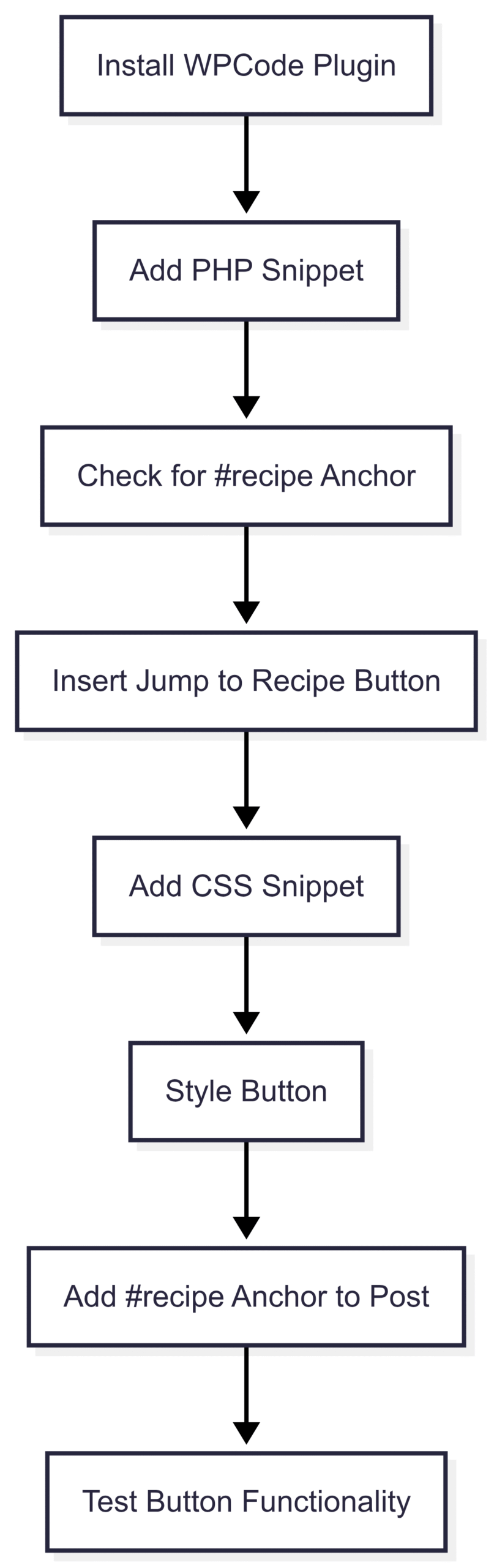
Pros and Cons of Custom Code
| Pros | Cons |
|---|---|
| Free with WPCode’s free version | No smooth scroll effect |
| Highly customizable | Requires manual anchor setup per post |
| Educational for learning HTML/CSS | Less polished than plugin solutions |
Note: For a smoother experience, consider upgrading to WPCode Pro for advanced features like code testing and conditional logic.
Bonus Tips to Enhance Your Food Blog’s User Experience
Beyond the Jump to Recipe button, you can further improve your food blog’s usability and engagement with these design elements:
- Highlight Key Information
Use text highlighting to emphasize critical details like ingredients, cooking tips, or substitutions. For example, wrap important text in a<span>tag with custom CSS:
.highlight {
background-color: #fff3cd;
padding: 2px 5px;
border-radius: 3px;
}
Apply it in the block editor’s Custom HTML block: <span class="highlight">Gluten-free option: Use almond flour.</span>.
- Add Footnotes
Footnotes allow you to provide additional context (e.g., ingredient substitutions) without cluttering the main recipe. Use a plugin like Easy Footnotes or add manual HTML:
<sup><a href="#fn1" id="ref1">[1]</a></sup>
...
<div id="fn1"><sup>1</sup> Substitute coconut oil for butter for a dairy-free option.</div>
- Optimize for Mobile
Ensure your theme is responsive and recipes are easy to read on small screens. Test with tools like Google’s Mobile-Friendly Test. - Implement Breadcrumb Navigation
Breadcrumbs improve navigation by showing users their location within your site’s hierarchy (e.g., Home > Recipes > Desserts > Chocolate Cake). Use a plugin like Yoast SEO to add breadcrumbs automatically. - Add Schema Markup
Use plugins like All in One SEO or Yoast SEO to add recipe schema, which enhances your recipes’ appearance in search results with rich snippets (e.g., star ratings, cook time).
Comparison of WP Tasty vs. Custom Code
| Feature | WP Tasty | Custom Code |
|---|---|---|
| Cost | $49–$99/year | Free (or $49/year for WPCode Pro) |
| Ease of Use | Beginner-friendly, no coding | Requires basic HTML/CSS knowledge |
| Smooth Scroll | Yes | No |
| Additional Features | Recipe cards, unit conversion, schema | Basic jump link only |
| Customization | Limited to theme styling | Fully customizable |
| Setup Time | 5–10 minutes | 10–15 minutes per post (unless automated) |
Conclusion
Adding a Jump to Recipe button to your WordPress food blog is a simple yet effective way to enhance user experience, reduce bounce rates, and improve SEO. For most bloggers, WP Tasty is the best option due to its ease of use, professional design, and additional features like recipe cards and schema markup. If you’re on a budget or enjoy coding, the custom code method with WPCode offers a free, flexible alternative, though it requires more effort.
Whichever method you choose, test your button thoroughly to ensure it works across devices. Combine it with other user-friendly features like mobile optimization, breadcrumbs, and schema markup to create a food blog that keeps readers coming back for more.
We will meet you on next article.
Please share this How to Add a ‘Jump to Recipe’ Button in WordPress with your friends and do a comment below about your feedback.
Until you can read, The Best Recipe Writing Strategies