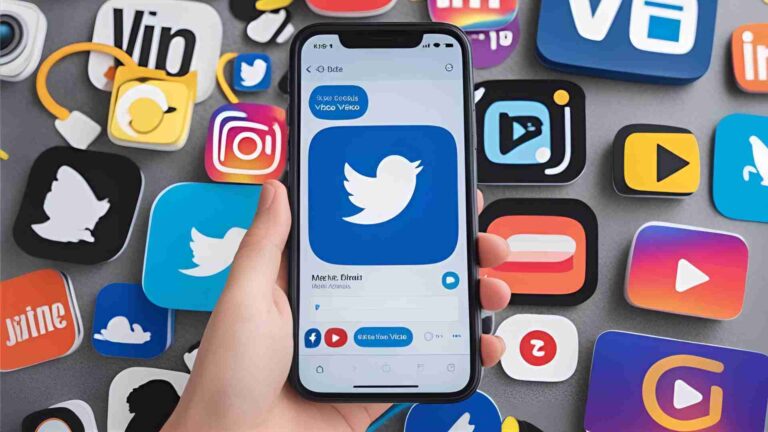How to add FAQ Schema in WordPress using Yoast SEO
Learn how to add FAQ Schema in WordPress using Yoast SEO to boost SEO and user experience with our step-by-step guide.
In the ever-evolving world of search engine optimization (SEO), structured data has become a cornerstone for improving a website’s visibility and user engagement. One of the most effective ways to leverage structured data in WordPress is by implementing FAQ Schema using the Yoast SEO plugin. This powerful tool allows website owners to create FAQ sections that are both user-friendly and optimized for search engines, potentially earning rich results like Google’s “People Also Ask” box. This comprehensive guide will walk you through the process of adding FAQ Schema in WordPress using Yoast SEO, explain its benefits, and provide practical tips to maximize its impact. By the end, you’ll understand how to create a well-structured FAQ section that enhances your site’s SEO and user experience.
What is FAQ Schema?
FAQ Schema is a type of structured data markup defined by Schema.org, designed to help search engines understand the content of frequently asked questions (FAQs) and their corresponding answers on a webpage. By marking up questions and answers with specific Schema properties, such as FAQPage, Question, and acceptedAnswer, you provide search engines with clear, machine-readable information about your content. This enables search engines like Google to display your FAQs in rich results, such as expandable question-answer snippets in search results, which can increase click-through rates (CTR) and improve visibility.
An FAQ section is a collection of questions and answers related to a specific topic, product, or service. It serves as a tool to address common user queries, reduce the workload of customer support teams, and demonstrate an understanding of user needs. However, FAQs should be thoughtfully crafted to answer genuine user questions rather than serving as a catch-all for random information.
Why Use FAQ Schema in WordPress?
Implementing FAQ Schema offers several benefits for your WordPress site, from enhancing SEO to improving user experience. Below are the key advantages:
1. Improved SEO with Rich Results
FAQ Schema helps search engines better understand your content, increasing the likelihood of earning rich results. For example, Google may display your FAQs in the “People Also Ask” section, which appears prominently in search results. This can drive more organic traffic to your site, as users are more likely to click on visually distinct results.
2. Enhanced User Experience
A well-structured FAQ section allows users to quickly find answers to common questions, improving their experience on your site. Clear, concise, and relevant FAQs can reduce bounce rates and keep visitors engaged longer.
3. Clear Visual Separation
The Yoast FAQ block provides a clean, organized layout with clear visual separation between questions and answers. This improves readability and makes it easier for users to scan and find the information they need.
4. Voice Search Optimization
With the rise of voice search, search engines prioritize concise, block-based content that can be easily converted to text-to-speech. FAQ Schema, combined with the speakable Schema property, makes your content more discoverable for voice assistants like Google Assistant, enabling your answers to be spoken aloud to users.
5. Competitive Edge
Using FAQ Schema can give your site an edge over competitors who do not implement structured data. By making your content more accessible to search engines, you increase the chances of ranking higher or appearing in rich snippets.
When Should You Use an FAQ Section?
While FAQ sections can be valuable, they are not always the best solution. If you find yourself answering numerous questions in an FAQ, it may indicate that your main content, product, or service is unclear. Instead of relying solely on FAQs, consider improving your primary content to address user pain points directly. For example, you could create in-depth articles or use content design principles to answer questions more effectively.
However, FAQs are highly effective in specific scenarios:
- Addressing Common Queries: FAQs are ideal for answering repetitive questions that your customer support team frequently encounters.
- Guiding Users: They help users navigate complex topics, products, or services by providing quick, digestible answers.
- Boosting SEO: When implemented with structured data, FAQs can improve your site’s visibility in search results.
To create an effective FAQ section, focus on real questions from real users. Sources for these questions include:
- Customer support tickets
- Social media comments
- Search engine “People Also Ask” boxes
- User comments on your blog posts
- Keyword research tools like Google Keyword Planner or Ahrefs
Avoid creating long lists of loosely related questions, as this can overwhelm users and dilute the effectiveness of your FAQ section. Instead, aim for a concise, focused page that directly addresses user needs.
Step-by-Step Guide to Adding FAQ Schema with Yoast SEO
Yoast SEO’s FAQ block, available in both the free and premium versions of the plugin, simplifies the process of adding FAQ Schema to your WordPress site. Below is a detailed guide to using the Yoast FAQ block in the WordPress block editor (Gutenberg).
Step 1: Install and Activate Yoast SEO
Before you begin, ensure the Yoast SEO plugin is installed and activated on your WordPress site. You can download the free version from the WordPress plugin repository or purchase the premium version for additional features. No additional configuration is required to use the FAQ block.
Step 2: Open the WordPress Block Editor
- Log in to your WordPress admin dashboard.
- Navigate to the post or page where you want to add the FAQ section. You can edit an existing post/page or create a new one by going to Posts > Add New or Pages > Add New.
- Ensure you’re using the WordPress block editor (Gutenberg). If you’re still using the classic editor, consider switching to the block editor for compatibility with Yoast’s structured data blocks.
Step 3: Add the Yoast FAQ Block
- In the block editor, click the plus button (+) to add a new block.
- In the block search bar, type “FAQ” or “structured data.”
- Locate the Yoast FAQ block in the search results and click to insert it into your post or page.
Step 4: Add Questions and Answers
- Once the FAQ block is inserted, click the “Add Question” button to create a new question.
- Enter the question in the provided field.
- Add the corresponding answer in the answer field below the question.
- Repeat this process for each question and answer you want to include.
- Keep questions and answers concise, relevant, and related to the page’s main topic to maintain focus and improve SEO.
Step 5: Add Images (Optional)
- For each question, you can enhance the answer with an image by clicking the “Add Image” button.
- Upload or select an image from your media library to accompany the answer. Images can make your FAQ section more engaging and visually appealing.
Step 6: Customize the FAQ Block (Optional)
The Yoast FAQ block has minimal default styling, with bolded questions for emphasis. To customize its appearance:
-
Add CSS Styling: Target the
.wp-block-yoast-faq-blockclass in your theme’s CSS file to add borders, background colors, or other styles. For example:
.wp-block-yoast-faq-block {
border: 1px solid #ccc;
background-color: #f9f9f9;
padding: 20px;
}- Add a Heading: To separate the FAQ section from other content, add a heading block (e.g., H2 or H3) above the FAQ block with a title like “Frequently Asked Questions.”
Step 7: Review and Publish
- After adding all questions and answers, preview your post or page to ensure the FAQ section displays correctly on the front end.
- Check for readability and visual consistency. Make adjustments as needed.
- Click Publish or Update to save your changes and make the FAQ section live.
How FAQ Schema Works Under the Hood
Yoast SEO automatically generates valid FAQ Schema markup for your FAQ block, integrating it into the structured data graph for the page. This graph is a JSON-LD (JavaScript Object Notation for Linked Data) structure that search engines use to understand your content. Here’s a simplified example of what the FAQ Schema looks like:
{
"@context": "https://schema.org",
"@type": "FAQPage",
"mainEntity": [
{
"@type": "Question",
"name": "What is FAQ Schema?",
"acceptedAnswer": {
"@type": "Answer",
"text": "FAQ Schema is a type of structured data markup that helps search engines understand questions and answers on a webpage."
}
},
{
"@type": "Question",
"name": "How does Yoast SEO implement FAQ Schema?",
"acceptedAnswer": {
"@type": "Answer",
"text": "Yoast SEO uses a dedicated FAQ block to add structured data to your WordPress posts or pages."
}
}
]
}In this example:
- The
@type: FAQPageindicates that the page contains an FAQ section. - Each question is marked with
@type: Question, with anamefield for the question text. - Each answer is marked with
@type: Answer, with atextfield for the answer content.
You don’t need to manually write this code—Yoast SEO handles it automatically when you use the FAQ block. To verify the Schema markup, run your page through Google’s Rich Results Testing Tool. This tool will show you how Google interprets your FAQ Schema and confirm whether it’s eligible for rich results.
Visualizing FAQ Schema Implementation
To better understand the process of adding FAQ Schema, the following Mermaid flowchart illustrates the steps involved:
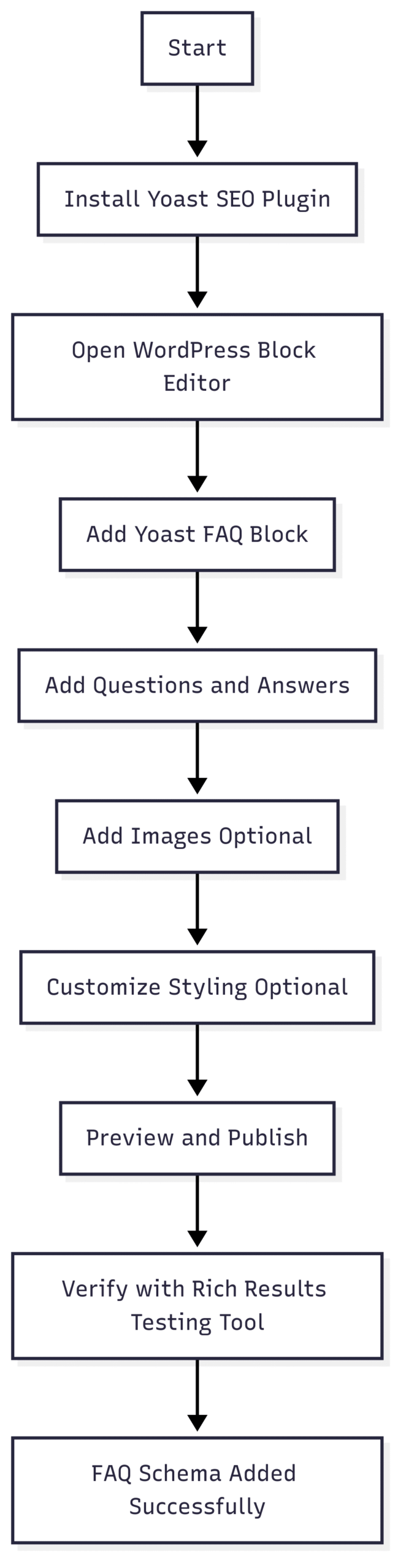
This flowchart outlines the linear process of setting up an FAQ section, from plugin installation to Schema validation.
Best Practices for Creating an Effective FAQ Section
To maximize the impact of your FAQ section, follow these best practices:
- Answer Real User Questions: Use data from customer support, social media, comments, or keyword research to identify genuine user queries. Avoid generic or irrelevant questions.
- Keep It Concise: Limit your FAQ section to 5–10 questions to avoid overwhelming users. Each answer should be clear and to the point.
- Align with Search Intent: Ensure your FAQs match the search intent of your target audience. For example, if your page is about a recipe, include questions about ingredients, substitutions, or cooking tips.
- Use a Single FAQ Block: Yoast recommends using only one FAQ block per post or page, as multiple blocks may confuse search engines and dilute the Schema’s effectiveness.
- Test for Rich Results: After publishing, use Google’s Rich Results Testing Tool to ensure your FAQ Schema is valid and eligible for rich snippets.
- Monitor Performance: Track the performance of your FAQ section using tools like Google Analytics or Google Search Console. Monitor CTR and engagement to assess its impact.
Potential Drawbacks of FAQ Schema
While FAQ Schema offers significant benefits, there are potential drawbacks to consider:
- Reduced Click-Through Rates: If your FAQs appear in rich results, users may find answers directly in search results, reducing the need to visit your site. To mitigate this, craft answers that provide value but encourage users to click for more details.
- Overuse of FAQs: Including too many FAQs or irrelevant questions can make your content appear disorganized and reduce its effectiveness.
- Content Clarity Issues: If your FAQ section is extensive, it may indicate that your main content is not addressing user needs adequately. Focus on improving your primary content first.
Yoast SEO’s Additional Structured Data Features
In addition to the FAQ block, Yoast SEO offers other structured data tools to enhance your WordPress site:
- How-To Block: Similar to the FAQ block, the How-To block adds structured data for step-by-step instructions. It’s ideal for tutorials or guides and can be added by searching for “How To” in the block editor.
-
Schema Tab: In the Yoast SEO meta box or block editor sidebar, you can specify content types (e.g.,
ContactPage,Article) to provide more context to search engines. This ensures your pages are correctly categorized in the Schema graph.
To access the Schema tab:
- Open a post or page in the block editor.
- Locate the Yoast SEO sidebar (or meta box in the classic editor).
- Navigate to the Schema tab and select the appropriate content type for your page.
Real-World Example: Yoast Diversity Fund FAQ
Yoast’s own FAQ page for the Yoast Diversity Fund is a prime example of FAQ Schema in action. After adding an FAQ block, the page earned a rich result in Google, displaying expandable questions and answers in search results. This increased visibility and provided users with quick access to key information about the fund.
To replicate this success, focus on creating high-quality, relevant FAQs that align with your audience’s needs and your site’s goals.
Yoast SEO Pricing and Specifications
Yoast SEO is available in both free and premium versions. Below is a comparison of the features relevant to FAQ Schema:
| Feature | Yoast SEO Free | Yoast SEO Premium |
|---|---|---|
| FAQ Block | Yes | Yes |
| How-To Block | Yes | Yes |
| Schema Integration | Yes | Yes |
| Advanced Schema Customization | Limited | Yes |
| Internal Linking Suggestions | No | Yes |
| Content Insights | No | Yes |
| Price (Approximate, USD) | Free | $99/year |
Note: For the latest pricing details, visit https://yoast.com/wordpress/plugins/seo/.
The free version of Yoast SEO is sufficient for most users looking to implement FAQ Schema, as the FAQ block is fully functional without a premium subscription. However, the premium version offers advanced features like internal linking suggestions and content insights, which can further enhance your SEO strategy.
Conclusion
Adding FAQ Schema to your WordPress site using Yoast SEO is a straightforward yet powerful way to boost your SEO and improve user experience. By leveraging the Yoast FAQ block, you can create structured, machine-readable FAQ sections that increase your chances of earning rich results, enhance readability, and address user queries effectively. Follow the step-by-step guide, adhere to best practices, and monitor your results to ensure your FAQ section delivers maximum value. Whether you’re running a blog, e-commerce site, or informational platform, FAQ Schema can help you stand out in search results and provide a better experience for your visitors.
For more advanced SEO strategies, explore Yoast’s additional structured data tools, such as the How-To block and Schema tab, to further optimize your WordPress site. Start implementing FAQ Schema today and watch your site’s visibility and engagement soar.
Please share these How to add FAQ Schema in WordPress using Yoast SEO with your friends and do a comment below about your feedback.
We will meet you on next article.
Until you can read, How to Set Up GA4: A Complete Step-by-Step Guide