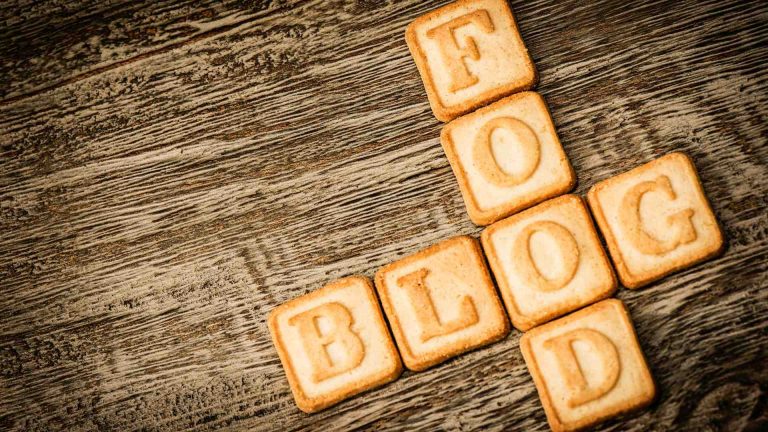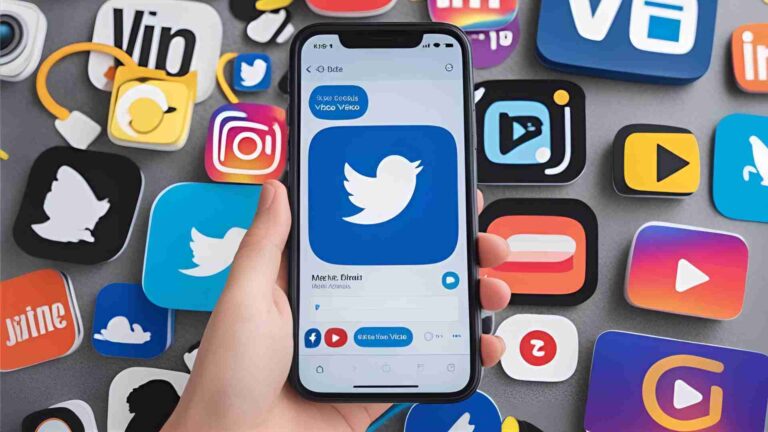How to Create a Recipe Section Using Elementor
Create a beautiful recipe section on WordPress with Elementor + WP Recipe Maker or PowerPack. Follow this simple step-by-step guide.
WordPress powers over 60 million blogs, with a significant portion dedicated to food and recipes. For food bloggers, creating an engaging, visually appealing, and SEO-optimized recipe section is critical to attracting and retaining readers. Elementor, a leading drag-and-drop page builder for WordPress, used by 8.4% of all websites, offers unmatched flexibility for designing custom layouts without coding. While Elementor itself lacks a dedicated recipe widget, integrating it with plugins like WP Recipe Maker or PowerPack Elements allows you to craft professional recipe sections with ease.
This comprehensive guide walks you through the process of creating a recipe section using Elementor, combined with either WP Recipe Maker or PowerPack Elements. We’ll explore why these tools are ideal, compare their features, provide step-by-step tutorials, and include practical tips to optimize your food blog for both user experience and search engine rankings.
Why Choose Elementor for Your Food Blog?
Elementor’s popularity stems from its intuitive interface and robust features, making it a go-to choice for WordPress users, including food bloggers. Here’s why Elementor is perfect for building a recipe website:
- Drag-and-Drop Interface: Elementor’s user-friendly design lets you create pages by dragging widgets like text blocks, images, and buttons onto a canvas. No coding skills are required, allowing you to focus on creativity.
- Pre-Built Templates: Elementor offers kits tailored for food blogs, enabling you to set up a professional-looking site quickly. These templates are fully customizable to match your brand’s colors, fonts, and style.
- Advanced Styling Options: Customize fonts, colors, backgrounds, spacing, and more with real-time previews. For example, you can adjust typography or add text shadows to make recipe titles pop.
- Responsive Design: With mobile traffic accounting for a significant portion of food blog visits, Elementor ensures your site looks great on all devices, optimizing for mobile SEO.
- Third-Party Integrations: Elementor supports plugins like WP Recipe Maker and PowerPack Elements, which add specialized recipe functionality to your site.
While Elementor’s free version is sufficient for basic needs, Elementor Pro ($59/year for one site) offers additional widgets, WooCommerce integration, and more templates. However, for recipe-focused sites, the free version paired with a dedicated recipe plugin is often enough.
Choosing the Right Recipe Plugin for Elementor
Since Elementor lacks a built-in recipe widget, integrating a third-party plugin is essential. Two standout options are WP Recipe Maker and PowerPack Elements. Below, we compare their features to help you decide which suits your food blog best.
WP Recipe Maker: A Dedicated Recipe Solution
WP Recipe Maker is a five-star-rated WordPress plugin designed specifically for food bloggers. It integrates seamlessly with Elementor, offering a widget to create professional recipe cards.
Key Features of WP Recipe Maker
- Elementor Integration: Drag-and-drop recipe and recipe roundup widgets for easy page building.
- Customizable Templates: Choose from pre-set templates or use the Template Editor to create unique designs, adjusting borders, layouts, and more.
- SEO Optimization: Automatically generates JSON-LD structured data to boost search engine visibility.
- User-Friendly Features: Add print buttons, adjustable serving sizes, nutritional facts, and recipe ratings to enhance user experience.
- Recipe Management: Manage all recipes from a dedicated dashboard in the WordPress backend.
WP Recipe Maker Pricing
| Plan | Price (Per Year) | Key Features |
|---|---|---|
| Free | $0 | Basic recipe cards, Elementor integration, JSON-LD structured data |
| Premium Bundle | $49 | Adjustable servings, nutrition labels, user ratings, affiliate equipment links |
| Pro Bundle | $99 | All Premium features, nutrition API integration, unit conversion, custom fields |
| Elite Bundle | $149 | All Pro features, user recipe submissions, shopping lists, recipe collections |
Best For: Food bloggers seeking a dedicated recipe plugin with extensive customization and SEO features.
PowerPack Elements: A Versatile Widget Pack
PowerPack Elements is an Elementor add-on with over 80 widgets, including a Recipe widget with built-in schema markup. It’s ideal for users who want additional creative widgets beyond recipes.
Key Features of PowerPack Elements
- Recipe Widget: Create fully customized recipe sections with schema markup for SEO.
- Content Customization: Add recipe names, descriptions, images, prep times, servings, and more.
- Styling Options: Adjust typography, colors, borders, and icons for a polished look.
- Schema Markup Toggle: Enable or disable structured data as needed.
- Additional Widgets: Access 80+ widgets for other site elements, like galleries or testimonials.
PowerPack Elements Pricing
| Plan | Price (Per Year) | Key Features |
|---|---|---|
| Starter | $39 | Recipe widget, 80+ widgets, schema markup, basic support |
| Advanced | $69 | All Starter features, advanced support, WooCommerce integration |
| Ultimate | $99 | All Advanced features, premium templates, priority support |
Best For: Bloggers who want a versatile widget pack for broader site customization alongside recipe functionality.
WP Recipe Maker vs. PowerPack Elements
| Feature | WP Recipe Maker | PowerPack Elements |
|---|---|---|
| Focus | Dedicated recipe plugin | General Elementor widget pack |
| Recipe Features | Advanced (e.g., adjustable servings, nutrition API) | Comprehensive but less specialized |
| SEO | JSON-LD structured data | Schema markup (toggleable) |
| Customization | Extensive template editor | Flexible styling options |
| Price | Free to $149/year | $39 to $99/year |
| Best For | Food bloggers prioritizing recipes | Bloggers needing diverse widgets |
Recommendation: Choose WP Recipe Maker for a focused, feature-rich recipe solution. Opt for PowerPack Elements if you need additional widgets for a multi-purpose site.
Step-by-Step Guide to Creating a Recipe Section with Elementor and WP Recipe Maker
This tutorial assumes you have Elementor (free or Pro) and WP Recipe Maker installed and activated on your WordPress site. Follow these steps to create a recipe section:
- Create a New Page:
- From your WordPress dashboard, navigate to Pages > Add New.
- Enter a title (e.g., “Chocolate Chip Cookies Recipe”) and click Edit with Elementor to launch the Elementor editor.
- Add the WP Recipe Maker Widget:
- In the Elementor editor, locate the widget sidebar on the left.
- Scroll to the WP Recipe Maker section and drag the WPRM Recipe widget onto your page canvas.
- Create a New Recipe:
- After placing the widget, the sidebar will display a Create New Recipe button. Click it to open the recipe editor.
- Fill in details such as:
- Title: E.g., “Classic Chocolate Chip Cookies”.
- Description: A brief overview of the recipe.
- Ingredients: List all ingredients with quantities.
- Instructions: Provide step-by-step cooking steps.
- Additional Fields: Add prep time, cook time, servings, or nutritional facts (depending on your WP Recipe Maker plan).
- Customize the Recipe Card:
- Use the WP Recipe Maker Template Editor (accessible via the WordPress dashboard) to adjust the card’s layout, borders, and fonts.
- Save and Preview:
- Click Save in the recipe editor to load the recipe card into Elementor.
- Use Elementor’s Advanced tab to fine-tune margins, padding, or positioning.
- Manage Recipes:
- Access the WP Recipe Maker dashboard (WP Recipe Maker > Manage) to organize recipes, edit templates, or add features like user ratings.
- Publish the Page:
- Click Publish in Elementor to make your recipe page live.
Example Output: A recipe card might look like this (inspired by Divas Can Cook):
- Title: Classic Chocolate Chip Cookies
- Image: A high-quality photo of golden cookies.
- Ingredients: 2 cups flour, 1 cup butter, 1 cup sugar, etc.
- Instructions: Preheat oven to 350°F, mix dry ingredients, etc.
- Features: Print button, adjustable servings for 12 or 24 cookies.
Step-by-Step Guide to Creating a Recipe Section with Elementor and PowerPack Elements
If you prefer PowerPack Elements, follow these steps after installing and activating both Elementor and PowerPack:
- Open the Elementor Editor:
- Create a new page (Pages > Add New) and click Edit with Elementor.
- Add the PowerPack Recipe Widget:
- In the widget sidebar, find the PowerPack Recipe widget (marked with a “PP” logo) and drag it onto the page.
- Customize the Content Tab:
- Recipe Info:
- Name: E.g., “Vegan Banana Bread”.
- Description: Describe the recipe’s appeal.
- Image: Upload a high-resolution image.
- Image Size: Adjust to fit your page layout.
- Title Separator: Enable for a clean design.
- Recipe Meta:
- Rating: Add a 5-star rating option.
- Author/Date: Toggle to show or hide.
- Recipe Details:
- Set prep time, cook time, servings, and calories.
- Ingredients: List ingredients with optional icons.
- Instructions: Add step-by-step directions.
- Notes: Include tips or substitutions.
- Schema Markup: Enable for SEO benefits.
- Recipe Info:
- Customize the Style Tab:
- Adjust typography, colors, borders, and spacing for each section (title, ingredients, etc.).
- Preview and Publish:
- Preview changes in real-time and click Publish to go live.
Example Output: A PowerPack recipe card might feature a sleek title separator, vibrant ingredient icons, and structured data for Google’s rich snippets.
Optimizing Your Recipe Section for SEO
To ensure your recipe section ranks well on Google, follow these tips:
- Use Structured Data: Both WP Recipe Maker and PowerPack Elements include JSON-LD or schema markup, which helps search engines understand your recipe content. This can lead to rich snippets, like recipe carousels, in search results.
- Optimize Images: Use high-quality, relevant images with descriptive alt text (e.g., “homemade chocolate chip cookies”).
- Mobile Optimization: Test your recipe section on mobile devices using Elementor’s responsive design tools.
- Keyword Research: Include relevant keywords like “easy vegan recipes” or “quick dinner ideas” in your recipe titles and descriptions.
- Internal Linking: Link to related recipes or blog posts to keep readers on your site.
Comparing Costs and Value
| Tool | Free Version | Paid Plans | Best Value |
|---|---|---|---|
| Elementor | Basic drag-and-drop, limited widgets | $59/year (Pro) | Free version for budget-conscious bloggers |
| WP Recipe Maker | Basic recipe cards, SEO | $49–$149/year | Premium ($49) for most food bloggers |
| PowerPack Elements | None | $39–$99/year | Starter ($39) for multi-purpose sites |
Recommendation: Start with Elementor’s free version and WP Recipe Maker’s Premium Bundle ($49/year) for a cost-effective, recipe-focused solution. Add PowerPack Elements if you need diverse widgets.
Tips for a Standout Recipe Section
- Consistency: Use the same recipe card template across your site for a cohesive look, ideal for creating a digital cookbook.
- Engage Readers: Add interactive features like print buttons or adjustable servings to enhance user experience.
- Visual Appeal: Use high-quality images and clean typography to make recipes inviting.
- Monetization: With WP Recipe Maker’s Premium or Pro plans, add affiliate links to equipment or ingredients for extra income.
Conclusion
Creating a recipe section with Elementor and either WP Recipe Maker or PowerPack Elements transforms your WordPress food blog into a professional, user-friendly platform. WP Recipe Maker excels for dedicated recipe functionality, while PowerPack Elements offers versatility for broader site design. By following the step-by-step guides above, you can craft visually stunning, SEO-optimized recipe cards that captivate your audience.
Ready to elevate your food blog? Install Elementor and your chosen recipe plugin today. Explore WP Recipe Maker’s pricing or PowerPack Elements at their official site. Your readers are hungry for your next delicious recipe—make it unforgettable!
Please share these How to Create a Recipe Section Using Elementor with your friends and do a comment below about your feedback.
We will meet you on next article.
Until you can read, How To Start An Online Cooking Class (Complete Guide)