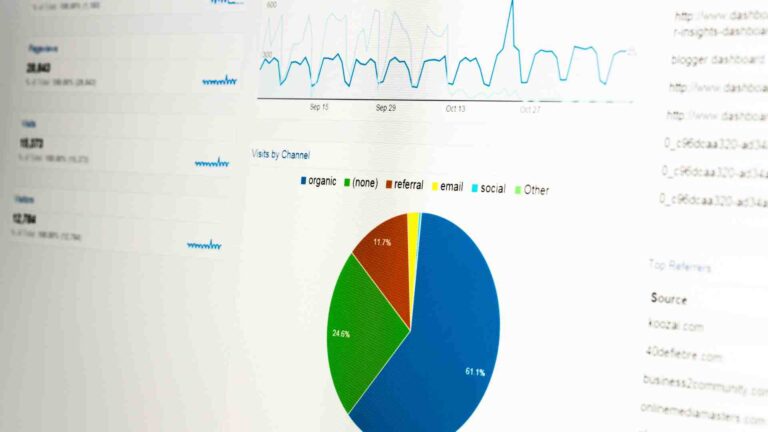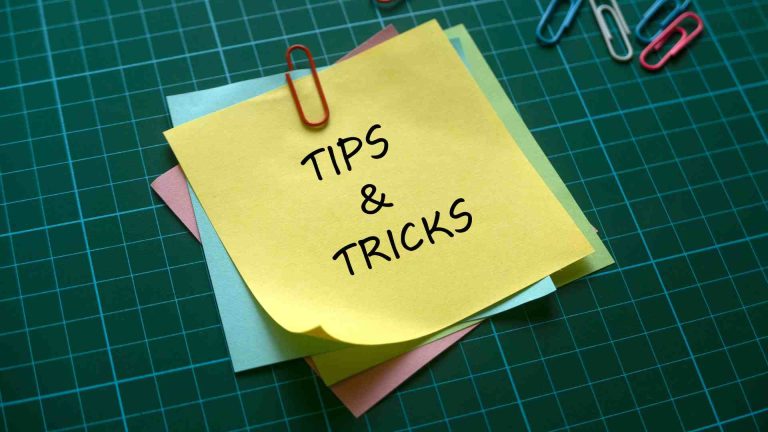How to Make Your Blog Accessible to Blind Readers
Learn how to make your blog accessible to blind readers with practical tips on alt text, keyboard navigation, and WCAG compliance.
Creating an accessible blog ensures that everyone, including blind and visually impaired readers, can engage with your content. Accessibility is not just a legal or ethical necessity; it’s a way to expand your audience and enhance user experience. By implementing best practices like descriptive alt text, proper labeling, and keyboard-friendly navigation, you can make your blog inclusive and welcoming. This comprehensive guide explores actionable strategies to achieve accessibility, grounded in Web Content Accessibility Guidelines (WCAG) principles, with insights from real user experiences and expert recommendations.
Why Blog Accessibility Matters
Accessibility ensures that people with disabilities can access and interact with digital content. For blind and visually impaired users, who often rely on assistive technologies like screen readers (e.g., JAWS, NVDA, VoiceOver) or magnification software, inaccessible blogs create barriers that exclude them from engaging with your content. According to the World Health Organization, over 2.2 billion people globally have some form of vision impairment, representing a significant audience that accessible design can reach.
Beyond inclusivity, accessibility offers practical benefits:
- Ethical Impact: Providing equal access aligns with principles of fairness and inclusion.
- Economic Advantage: Accessible blogs tap into a wider audience, increasing engagement and potential revenue.
- Legal Compliance: Laws like the Americans with Disabilities Act (ADA) and the EU’s Web Accessibility Directive mandate accessible digital content.
- SEO Benefits: Descriptive elements like alt text and meaningful link text improve search engine rankings.
The WCAG, developed by the World Wide Web Consortium (W3C), provides a framework for accessibility with three conformance levels: A (basic), AA (intermediate), and AAA (advanced). Most blogs should aim for WCAG 2.1 AA compliance, balancing usability with feasibility.
Challenges Faced by Blind and Visually Impaired Readers
Blind and visually impaired users face unique obstacles when navigating blogs:
- Missing Alt Text: Without descriptive alt text, screen readers cannot convey image content, leaving users uninformed.
- Poor Keyboard Navigation: Many users rely on keyboards instead of mice, but sites lacking proper tab order or focus indicators hinder navigation.
- Unlabeled Elements: Generic labels like “click here” or unlabeled form fields confuse screen reader users.
- Inconsistent Structure: Lack of clear headings or logical page layout makes it hard to skim content.
- Inaccessible Media: Auto-playing audio/video or missing captions/transcriptions can overwhelm or exclude users.
- Low Contrast or Small Fonts: These issues challenge users with partial vision, making text hard to read.
A blind blogger shared their frustration: “If a blog isn’t accessible, I click off. It’s time-consuming and problematic to navigate inaccessible parts.” This underscores the need for thoughtful design to retain readers.
Strategies to Make Your Blog Accessible
Below are 10 practical strategies to enhance your blog’s accessibility for blind and visually impaired readers, with examples and technical guidance.
1. Add Descriptive Alt Text to Images
Alt text is a written description of an image that screen readers convey to users. It’s critical for blind readers to understand visual content. For example, instead of “dog,” use “A brown Labrador jumping to catch a green frisbee in a park.”
Best Practices for Alt Text:
- Be concise and informative: Describe the image’s purpose and content clearly.
- Avoid redundancy: Don’t start with “image of” since screen readers identify images automatically.
- Skip decorative images: Use
alt=""for non-informative graphics to prevent screen readers from announcing them. - Avoid keyword stuffing: Focus on description, not SEO manipulation.
Example:
<img src="labrador.jpg" alt="A brown Labrador jumping to catch a green frisbee in a park">If alt text isn’t feasible (e.g., in some blogging platforms), add a caption below the image. For instance, under a blog logo: “Life of a Blind Girl logo: White text on a purple background with a stylized eye icon.”
2. Use Meaningful Link Text
Links labeled “click here” or “more” are vague and unhelpful for screen reader users who navigate by tabbing through links. Descriptive link text clarifies the destination or action, benefiting both accessibility and SEO.
Example:
Instead of:
<a href="post.html">Click here</a>Use:
<a href="post.html">Read my guide on accessible web design</a>For blogging platforms with default “(more…)” links, customize them to reflect the post’s content, e.g., “Continue reading about WCAG compliance.”
3. Ensure Keyboard Accessibility
Blind users often rely on keyboard navigation. Ensure your blog supports tabbing through all interactive elements in a logical order, with visible focus indicators (e.g., outlines) to show the active element.
Implementation:
- Use semantic HTML (e.g.,
<button>,<a>) for interactive elements. - Add “skip to main content” links to bypass repetitive navigation:
<a href="#main-content" class="skip-link">Skip to main content</a>
<main id="main-content">...</main>- Test tab order to ensure it follows the visual flow.
4. Label Forms Correctly
Comment forms are a common accessibility pitfall. Unlabeled fields result in screen readers announcing “edit” or “radio button” without context, confusing users. Use <label for> tags to associate labels with form inputs.
Example:
<label for="email">Email Address:</label>
<input type="text" id="email" name="email" size="20">Ensure the for attribute matches the input’s id. Test forms with a screen reader to confirm clarity.
5. Use Flexible Font Sizes
Relative font sizes (e.g., rem, em, or percentages) allow users to adjust text size via browser settings or magnification tools, unlike fixed units like pixels.
CSS Example:
body {
font-size: 1rem; /* Scales with user settings */
}
h1 {
font-size: 2.5rem;
}6. Optimize Color Contrast
Low contrast between text and background hinders readability for users with partial vision. WCAG 2.1 AA requires a contrast ratio of at least 4.5:1 for normal text and 3:1 for large text.
Tools:
- WebAIM Contrast Checker: Test color combinations.
- Stark Plugin: Analyze contrast in design tools like Figma.
Example:
Use a dark font (e.g., #333) on a light background (e.g., #F5F5F5) and avoid light gray text on white. For colorblind users, supplement color cues with text or icons (e.g., underline links instead of relying on color alone).
7. Structure Content with Headings
Headings (<h1> to <h6>) create a navigable structure for screen reader users, who use shortcut keys to jump between sections. Use them hierarchically and avoid using heading tags for styling non-heading text.
Example:
<h1>Blog Title</h1>
<h2>Section Title</h2>
<p>Content...</p>
<h3>Subsection</h3>8. Avoid Auto-Playing Media
Auto-playing audio or video can overwhelm screen reader users, as it competes with their assistive technology. Provide manual play options instead.
Example:
<video controls>
<source src="video.mp4" type="video/mp4">
</video>Include captions or transcriptions for all media to ensure accessibility.
9. Offer Audio CAPTCHA Alternatives
CAPTCHAs relying on images are inaccessible to blind users. Provide an audio option or alternative verification methods (e.g., text-based questions) to maintain security while ensuring access.
10. Test Across Devices and Browsers
Accessibility can vary across browsers (e.g., Chrome, Firefox) and devices (e.g., mobile, desktop). Test your blog using screen readers like JAWS, NVDA, or VoiceOver. Mobile-friendliness is crucial, as many users access blogs on smartphones.
Testing Tools:
- Chrome Accessibility Extensions: Identify issues like missing alt text.
- Screen Readers: Test with JAWS (Windows), NVDA (Windows), or VoiceOver (macOS/iOS).
- WebAIM WAVE: Evaluate WCAG compliance.
Regular audits, especially after major updates, ensure ongoing accessibility. Consider hiring a blind accessibility specialist for user testing, as one Reddit user suggested: “I’m an independent fully blind accessibility specialist… happy to do an audit over Zoom.”
Choosing an Accessible Blogging Platform
Selecting a platform with built-in accessibility features simplifies your efforts. WordPress is widely recommended for its accessibility support, including the Gutenberg editor and Jetpack app. A blind WordPress user noted, “Using it on the computer is quite easy thanks to the Gutenberg editor.” However, some users report challenges, like difficulty responding to comments, indicating the need for regular testing.
Comparison of Blogging Platforms:
| Platform | Accessibility Features | Notes |
|---|---|---|
| WordPress | Gutenberg editor, accessibility plugins | Self-hosted or WordPress.com |
| Medium | Accessible mobile app | Limited customization |
| Ghost | Used by some organizations, less feedback | Requires developer setup |
Chart: Blogging Platform Accessibility Workflow
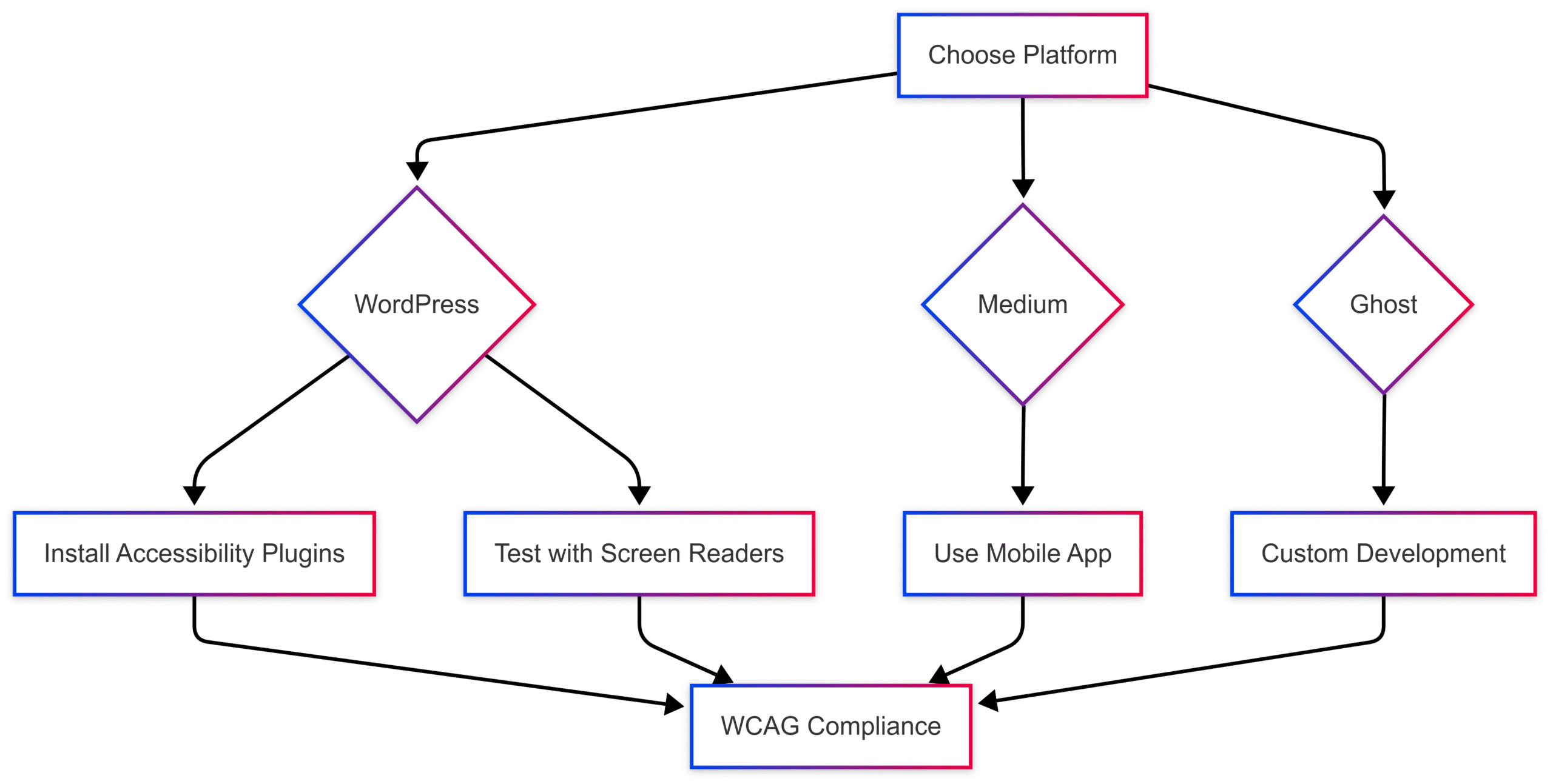
Implementing WCAG Principles
WCAG’s POUR principles guide accessible design:
- Perceivable: Ensure content is available to all senses (e.g., alt text, captions).
- Operable: Make navigation intuitive (e.g., keyboard support, skip links).
- Understandable: Use clear language and labels.
- Robust: Ensure compatibility with assistive technologies.
Aim for WCAG 2.1 AA compliance, which includes:
- Contrast Ratios: 4.5:1 for normal text, 3:1 for large text.
- Keyboard Navigation: All functionality accessible via keyboard.
- Alt Text: Descriptive text for all non-decorative images.
Resources and Training
To deepen your knowledge, explore these resources:
- WebAIM: Offers checklists and guides on WCAG compliance and form accessibility.
- The A11y Collective: Courses like “Accessible Design, the Basics” and “Accessible Code” provide practical training.
- Mystic Access: Offers a WordPress course for blind users, praised for its clarity.
- DreamHost Blog: Guides on making websites accessible.
For professional support, hire accessibility specialists or consult firms like WebAIM. Regular audits, as suggested by a Reddit user, ensure compliance across screen readers like JAWS, NVDA, VoiceOver, and TalkBack.
Case Study: Real-World Impact
A website owner on Reddit shared their wake-up call: “I got a customer support ticket from a blind customer that my website is totally blind unfriendly… I’m embarrassed I never thought about it.” After researching WCAG and testing with JAWS, they implemented alt text, labeled forms, and keyboard navigation, resulting in positive feedback from blind users and improved SEO.
Practical Steps to Get Started
- Audit Your Blog: Use tools like WebAIM WAVE or Chrome extensions to identify issues.
- Prioritize Fixes: Start with alt text, form labels, and keyboard navigation.
- Test with Screen Readers: Download NVDA (free) or use VoiceOver to experience your blog as a blind user.
- Train Your Team: Enroll in accessibility courses or hire specialists.
- Monitor Regularly: Schedule audits after updates to maintain compliance.
Conclusion
Making your blog accessible to blind readers is a moral and practical imperative. By implementing alt text, meaningful labels, keyboard navigation, and WCAG-compliant design, you create an inclusive experience that benefits all users. As one blind blogger noted, “If I like a blog’s content and it’s accessible, I’ll stick around and subscribe.” Start with small changes, leverage resources like WebAIM and The A11y Collective, and commit to regular testing. Your efforts will not only break down digital barriers but also expand your audience and enhance your blog’s impact.
Please share these How to Make Your Blog Accessible to Blind Readers with your friends and do a comment below about your feedback.
We will meet you on next article.
Until you can read, How To Hire A Virtual Assistant For Your Food Blog?