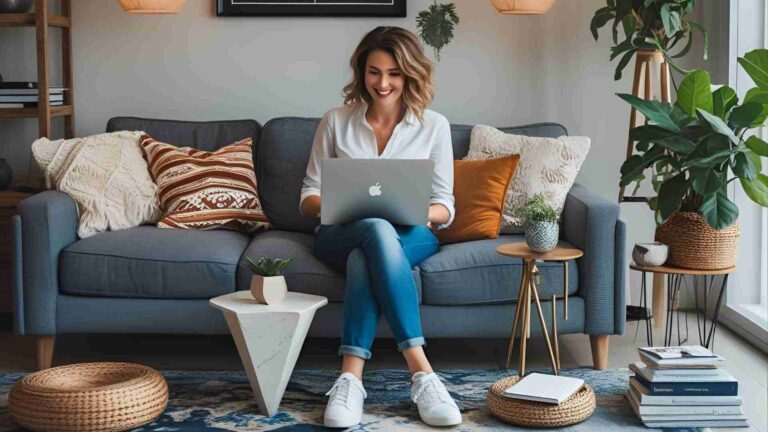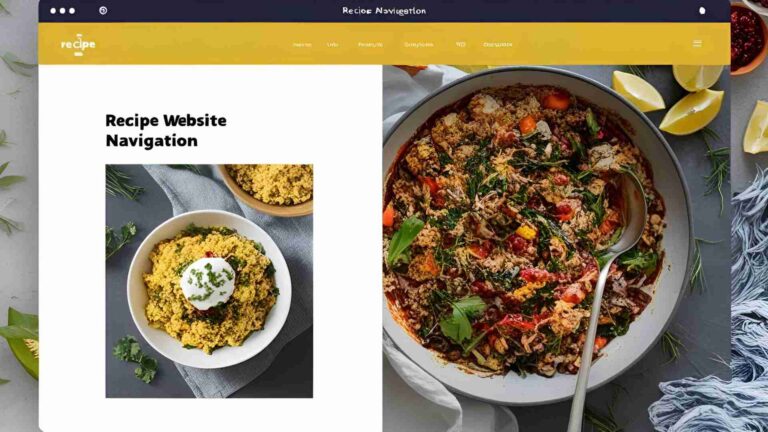How to Stop Google Analytics Spam – Remove Referral Spam
Learn how to stop Google Analytics spam, including referral and ghost spam, with filters, .htaccess, and GTM. Ensure accurate data with expert tips.
Google Analytics (GA) is a cornerstone for website owners and digital marketers, providing critical insights into user behavior and site performance. However, spam traffic—fake hits from bots or malicious actors—can skew your data, leading to inaccurate reports and misguided decisions. Referral spam, ghost spam, and crawler spam are persistent threats that inflate metrics like pageviews, sessions, and bounce rates, obscuring the true performance of your website. This comprehensive guide outlines proven strategies to identify, block, and eliminate Google Analytics spam, ensuring your data remains reliable. From setting up filters to leveraging server-side solutions, we’ll cover everything you need to protect your GA reports.
Understanding Google Analytics Spam
What Is Fake Traffic in Google Analytics?
Fake traffic refers to artificial hits sent to your Google Analytics property, not generated by real human interactions. A “hit” in GA is any user interaction—like a pageview, event, or transaction—that sends data to your GA account. Fake hits, however, originate from bots or scripts designed to manipulate analytics data. These can mimic various traffic types, including:
- Referral Spam: Fake traffic that appears as referrals from unrelated websites, often to promote spammy domains or build backlinks.
- Ghost Spam: Hits sent directly to your GA tracking ID via the Measurement Protocol, bypassing actual website visits.
- Crawler Spam: Bots that crawl your site, ignoring robots.txt directives, and generate fake interactions.
Spammers can fake almost any GA metric—pageviews, events, organic searches, or even transactions—using your publicly available GA property ID (e.g., UA-12345-1). This poses a significant data security risk, as anyone with your ID can manipulate your reports without accessing your GA account. Even premium GA versions are not immune.
Why Does Spam Happen?
Spammers have various motives for sending fake traffic:
- Affiliates: Earn commissions by driving artificial traffic to affiliate links.
- Unethical SEOs: Inflate metrics like organic traffic to impress clients or bosses.
- Malicious Actors: Use bots to scrape GA IDs, spread malware, or overwhelm site resources.
- Link Builders: Create fake referrer headers to trick servers into logging backlinks, hoping to boost SEO rankings (though Google likely devalues such links).
Bots are the backbone of these attacks. While “good” bots like Googlebot crawl sites for indexing, spambots are designed for malicious purposes, such as click fraud, email harvesting, or content scraping. These bots can disguise themselves as legitimate browsers or traffic sources, making detection challenging.
Types of Spambots
- First-Generation Bots (Visit Websites):
- Crawl sites and send HTTP requests with fake referrer headers (e.g., bbc.co.uk).
- Execute JavaScript, bypassing GA’s bot filters, and appear in referral reports.
- Example: Bots from domains like buttons-for-website.com.
- Second-Generation Bots (Ghost Traffic):
- Send fake hits directly to GA servers without visiting your site.
- Use the Measurement Protocol and your GA property ID.
- Example: Domains like darodar.com.
Impact of Spam on Your Data
Spam distorts key metrics, leading to:
- Inflated pageviews and sessions.
- Skewed bounce rates (often 0% or 100%).
- Zero session durations or goal conversions.
- Misleading traffic sources, such as fake referrals or organic searches.
This can erode trust in your analytics, complicate campaign analysis, and waste resources on addressing non-existent issues.
Identifying Google Analytics Spam
Before blocking spam, you need to identify it. Here are common signs and methods to spot fake traffic:
Characteristics of Fake Traffic
- Browser Size: Listed as “(not set)” since spambots don’t use real browsers.
- Hostname: Either “(not set)” or a domain unrelated to your site.
- Bounce Rate: Extremely high (near 100%) or low (near 0%).
- Session Duration: Often zero, as bots don’t engage like humans.
- Goal Conversions: Typically zero, as bots don’t complete meaningful actions.
- Patterns: Consistent geolocation, browser versions, or request URIs.
Where to Find Spam in GA Reports
Fake traffic can appear across various GA reports:
- Referral Traffic: Acquisition > All Traffic > Referrals.
- Events: Behavior > Events > Top Events.
- Keywords: Acquisition > All Traffic > Source/Medium.
- Landing Pages: Behavior > Site Content > Landing Pages.
Steps to Identify Referral Spam
- Navigate to Referrals Report:
- Go to Acquisition > All Traffic > Referrals.
- Set the date range to the last two months for a broader view.
- Sort by Bounce Rate:
- Sort the report by bounce rate (descending) to spot referrers with 100% or 0% bounce rates and high sessions (10+).
- Use Regular Expressions:
- Apply a regex filter in the report to highlight known spam domains:
button|ilovevitaly|darodar|hulfingtonpost|ranksonic|[0-9]{1,3}\.[0-9]{1,3}|website|[0-9][a-z]|free|click|blackhatworth|makemoneyonline - This identifies common spam referrers like buttons-for-website.com or darodar.com.
- Apply a regex filter in the report to highlight known spam domains:
- Verify Suspicious Referrers:
- Visit suspect domains cautiously, using Google Chrome with updated antivirus software, as some sites may deploy malware.
- Check if the referrer legitimately links to your site. If not, it’s likely spam.
- Compile a Spam List:
- Note domains like blackhatworth.com, 7makemoneyonline.com, or searchenginewatch.com for filtering.
Finding Ghost Traffic
Ghost traffic is harder to detect since it doesn’t visit your site. Focus on:
- Hostname Report: Audience > Technology > Network > Hostname.
- Date Range: Last three months to capture all hostnames.
- Invalid Hostnames: Look for “(not set)” or domains unrelated to your site (e.g., not www.yourdomain.com).
Common Spam Referrers
Here’s a table of widely known spam referrers to watch for:
| Spam Referrer | Description |
|---|---|
| buttons-for-website.com | Fake referral traffic for link building. |
| darodar.com | Ghost spam via Measurement Protocol. |
| blackhatworth.com | Promotes spammy SEO services. |
| ilovevitaly.com | Common ghost spam domain. |
| 7makemoneyonline.com | Fake traffic for affiliate scams. |
| searchenginewatch.com | Misused as a fake referrer. |
For an exhaustive list, refer to Perishable Press’s Referrer Blacklist.
Strategies to Block Google Analytics Spam
Once identified, you can block spam using a combination of GA filters, server-side configurations, and monitoring tools. Below are the most effective methods.
1. Enable GA’s Bot Filtering
Google Analytics offers a built-in bot filtering option to exclude known bots and spiders.
Steps:
- Go to Admin > View Settings in your GA reporting view.
- Scroll to “Bot Filtering” and check “Exclude all hits from known bots and spiders.”
- Save changes.
Note: This filter is limited to known bots and may not catch sophisticated spambots.
2. Create Hostname Filters
Hostname filters are the most effective way to block ghost spam, as they ensure only traffic from valid hostnames (your domain or related services) is recorded.
Steps:
- Identify Valid Hostnames:
- Navigate to Audience > Technology > Network > Hostname.
- Set the date range to the last three months.
- List all legitimate hostnames, such as:
- www.yourdomain.com
- yourdomain.com
- translate.googleusercontent.com (for translation services)
- webcache.googleusercontent.com (for cached pages)
- Create a Regular Expression:
- Convert hostnames into a regex. For example:
www\.yourdomain\.com(\.)?([a-z]+)?(\.)?(com)?|\.googleusercontent\.com
- Convert hostnames into a regex. For example:
- Set Up the Filter:
- Go to Admin > Filters > Add Filter.
- Create a custom include filter:
- Filter Type: Custom > Include
- Filter Field: Hostname
- Filter Pattern: Paste your regex
- Verify the filter and save.
Chart: Hostname Filter Workflow
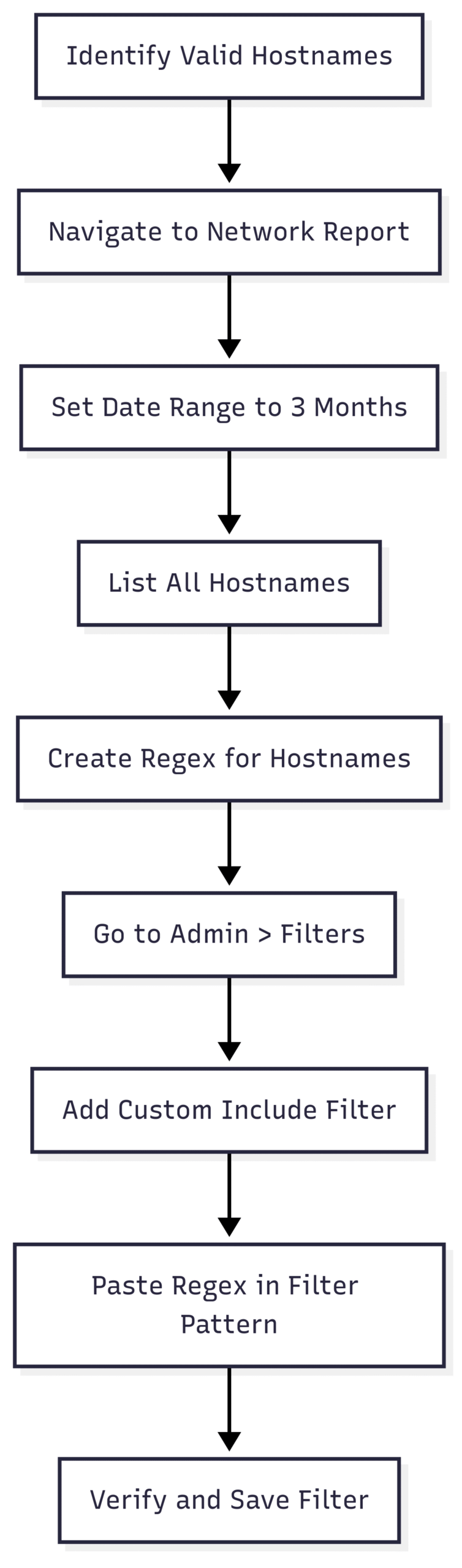
3. Create Campaign Source Filters
To block referral spam, create filters targeting specific spam domains.
Steps:
- Compile Spam Referrers:
- From the Referrals report, list spam domains (e.g., buttons-for-website.com, darodar.com).
- Create a Regex:
- Example:
buttons|blackhatworth|7makemoneyonline|darodar
- Example:
- Set Up the Filter:
- Go to Admin > Filters > Add Filter.
- Create a custom exclude filter:
- Filter Type: Custom > Exclude
- Filter Field: Campaign Source
- Filter Pattern: Paste your regex
- Verify and save.
Warning: Avoid using the Referral Exclusion List in GA, as it reclassifies spam traffic as direct traffic, masking the issue.
4. Use .htaccess to Block Spam Bots
For bots that visit your site, server-side blocking via the .htaccess file can prevent fake traffic from reaching your server.
Methods:
Block Referrers
RewriteEngine On
Options +FollowSymlinks
RewriteCond %{HTTP_REFERER} ^https?://([^.]+\.)*searchenginewatch\.com\ [NC,OR]
RewriteRule .* - [F]Block IP Addresses
RewriteEngine On
Options +FollowSymlinks
Order Deny,Allow
Deny from 234.45.12.33Block IP Ranges
RewriteEngine On
Options +FollowSymlinks
Deny from 76.149.24.0/24
Allow from allBlock User Agents
RewriteEngine On
Options +FollowSymlinks
RewriteCond %{HTTP_USER_AGENT} Baiduspider [NC]
RewriteRule .* - [F,L]Tips:
- Use tools like IPAddressGuide to convert IP ranges to CIDR notation.
- Automate IP and user agent blocking with scripts to manage large lists.
- Consult your system administrator for complex configurations.
5. Leverage Google Tag Manager (GTM) for GA4
GA4 lacks Universal Analytics’ robust filtering capabilities, but GTM can help block spam.
Steps:
- Create a GTM variable for the referrer hostname.
- Set up a trigger to block events from spammy domains.
- Test the configuration to ensure legitimate traffic isn’t blocked.
6. Use Custom Alerts
Set up custom alerts to detect sudden traffic spikes, which may indicate bot activity.
Steps:
- Go to Admin > Custom Alerts > Add Alert.
- Configure alerts for:
- Daily referral traffic spikes (e.g., +500% vs. previous day).
- Direct traffic anomalies.
- Save and monitor notifications.
7. Add Annotations to GA Charts
When you identify a spam-induced traffic spike, create an annotation in your GA reports:
- Navigate to the affected report (e.g., All Traffic).
- Click the annotation arrow below the chart.
- Add a note (e.g., “Spike due to darodar.com spam”).
Important Considerations
- Test Filters: Always verify filters in a test view to avoid excluding legitimate traffic.
- Regular Updates: Spam domains evolve, so update filters monthly.
- GA4 Limitations: GA4’s filtering is less robust, making GTM and server-side solutions critical.
- Botnets: Large botnets use multiple IPs, rendering IP blocking less effective. Consider penetration testing or bot protection services for severe cases.
- Website Security: Use reputable hosting providers and CMS platforms to reduce vulnerabilities. Firewalls can further protect against bot attacks.
Advanced Considerations: Botnets and Website Security
Understanding Botnets
A botnet is a network of infected computers controlled by spammers. These can:
- Use hundreds of IPs, making IP blocking ineffective.
- Spread malware to recruit more devices.
- Skew traffic significantly, especially for sites with weak security.
Protecting Your Website
- Choose Reliable Hosting: Avoid cheap shared hosting, which is more vulnerable. For example, the author’s experience with GoDaddy highlighted persistent malware issues, resolved only after switching providers.
- Use a Firewall: A firewall filters traffic between your server and the internet, blocking malicious bots.
- Secure CMS: Opt for rigorously tested CMS platforms like WordPress with updated plugins.
- Penetration Testing: For high-traffic sites or affiliate campaigns, invest in professional security audits.
Pricing and Tools
Most solutions outlined are free, as they leverage GA’s built-in features or server configurations. However, advanced tools may involve costs:
| Tool/Service | Purpose | Cost |
|---|---|---|
| Google Analytics | Built-in bot filtering, alerts | Free (Standard), $150,000+/year (GA360) |
| Google Tag Manager | Advanced filtering for GA4 | Free |
| Web Hosting (e.g., SiteGround) | Secure hosting to reduce bot attacks | $3-$15/month (varies) |
| Bot Protection (e.g., Cloudflare) | Firewall and bot mitigation | $20-$200/month (varies) |
| Penetration Testing | Identify vulnerabilities | $1,000-$10,000 (one-time) |
Conclusion
Google Analytics spam, whether referral, ghost, or crawler-based, can severely distort your data, leading to poor decision-making. By combining hostname filters, campaign source filters, .htaccess configurations, GTM triggers, and GA’s bot filtering, you can effectively eliminate fake traffic. Regular monitoring, testing, and updates are crucial to stay ahead of evolving spam tactics. For sites facing persistent attacks, investing in secure hosting, firewalls, or professional security services can provide additional protection. With these strategies, you’ll ensure your Google Analytics data remains accurate, empowering you to focus on genuine user insights and business growth.
Please share these How to Stop Google Analytics Spam – Remove Referral Spam with your friends and do a comment below about your feedback.
We will meet you on next article.
Until you can read, Spicy Buffalo Air Fryer Chicken Wings