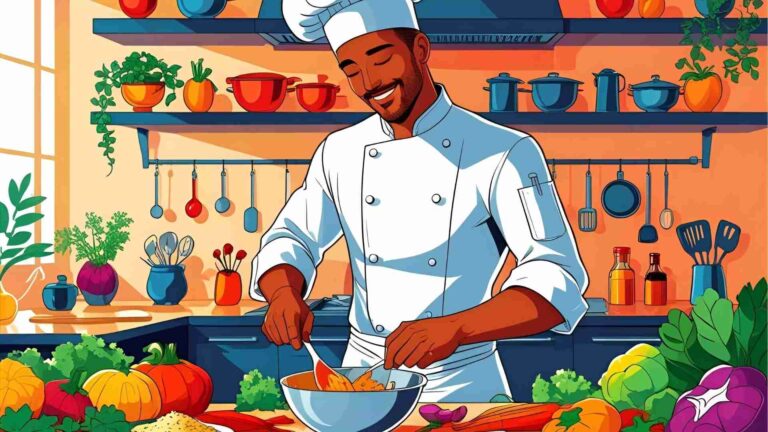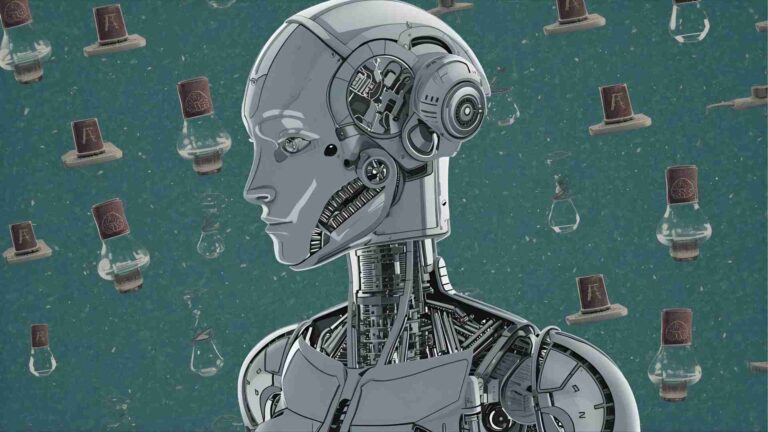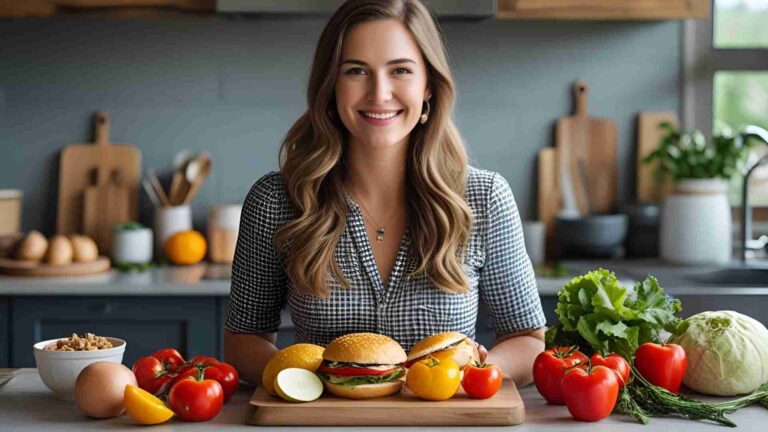What are you guys using to backup your computers?
Discover the best computer backup solutions, from external drives to cloud services and NAS. Learn strategies like 3-2-1 and tools for Mac/PC backups.
Data loss is a universal threat, whether from hardware failure, human error, or natural disasters. Backing up your computer ensures your files—photos, documents, or critical configurations—are safe and recoverable. With a mix of local and off-site solutions, users employ external hard drives, network-attached storage (NAS), cloud services, and hybrid strategies like the 3-2-1 rule. This article explores the most effective backup methods, tools, and strategies, tailored for both casual users and those with specific needs, such as cross-platform support or metered internet connections.
Why Back Up Your Computer?
Computer backups create duplicate copies of your data, stored separately from the original, to protect against loss. Common risks include:
- Hardware Failure: Hard drives fail, often without warning. A 2023 Backblaze study reported a 1.4% annualized failure rate for HDDs.
- Human Error: Accidental deletions or overwrites are the leading cause of data loss, per a 2022 IBM report.
- Disasters: Fires, floods, or theft can destroy both your computer and local backups.
- Malware: Ransomware can lock or corrupt files, rendering them inaccessible without a clean backup.
A robust backup strategy mitigates these risks, ensuring quick recovery with minimal disruption.
Popular Backup Methods
Users rely on a mix of local and cloud-based solutions, often combining them for redundancy. Below are the primary methods:
External Hard Drives
External hard drives (EHDs) connect via USB and offer large storage at low cost. They’re ideal for manual backups or full system images.
-
Pros:
- Affordable: A 4TB drive costs $80–$120.
- High capacity: Up to 20TB available.
- Fast transfer speeds (USB 3.0: ~100 MB/s).
-
Cons:
- Manual process prone to human error.
- Vulnerable to physical damage or theft.
- No automatic versioning.
Use Case: Best for users needing one-time or periodic full system backups without internet reliance.
Cloud Backup
Cloud backup services like Carbonite or Backblaze automatically sync files to remote servers, offering protection from local disasters.
-
Pros:
- Automated backups reduce human error.
- Off-site storage protects against theft or disasters.
- Versioning allows recovery from ransomware.
-
Cons:
- Requires internet, problematic for metered connections.
- Ongoing subscription costs ($50–$100/year).
- Initial uploads can take days for large datasets.
Use Case: Ideal for users prioritizing automation and off-site security, with reliable internet.
Cloud Storage/Sync
Services like Google Drive, OneDrive, or Dropbox sync files across devices, doubling as a backup.
-
Pros:
- Accessible from any device.
- Real-time syncing for collaboration.
- Often free for small storage (5–15GB).
-
Cons:
- Manual file selection.
- Limited versioning compared to dedicated backup tools.
- Costs escalate for large storage ($100/year for 2TB).
Use Case: Suited for users needing file access across devices, not full system backups.
Network-Attached Storage (NAS)
NAS devices, like Synology or QNAP, act as local servers for backups, supporting multiple devices and advanced features.
-
Pros:
- Centralized storage for multiple devices.
- Supports full system and file-level backups.
- Local access avoids internet bandwidth issues.
-
Cons:
- High upfront cost ($300–$1000+).
- Requires setup and maintenance.
- Vulnerable to local disasters without off-site sync.
Use Case: Perfect for tech-savvy users with multiple devices and a need for local control.
3-2-1 Backup Strategy
The 3-2-1 rule is a gold standard for data protection:
- 3 Copies: Original data plus two backups.
- 2 Media Types: E.g., NAS and external drive.
- 1 Off-Site: Cloud or a drive stored elsewhere.
Chart: 3-2-1 Backup Strategy

This strategy ensures redundancy and resilience against most data loss scenarios.
Tools for Cross-Platform Backups
For users needing Mac and PC support, a GUI, flexible scheduling, and NAS integration, several tools stand out. Below is a detailed comparison based on user requirements: support for Synology NAS, full system and folder backups, and no reliance on cloud due to metered connections.
Key Requirements
- Cross-Platform: Must support Mac and Windows.
- GUI: User-friendly interface for scheduling and recovery.
- Flexible Triggers: Backups without requiring the device to be online at specific times.
- NAS Support: Synology as the backup target.
- Backup Types: Full system images and specific folders.
- Local Focus: Avoids cloud to save bandwidth.
Recommended Tools
1. Carbon Copy Cloner (Mac) + Macrium Reflect (Windows)
Carbon Copy Cloner (CCC) is a Mac-centric tool with robust scheduling and NAS support. Macrium Reflect excels for Windows, offering full system images and flexible backups.
-
CCC Features:
- GUI for scheduling hourly, daily, or event-based backups.
- Full system snapshots or folder backups.
- Synology NAS support via SMB.
- Price: $49.99 (one-time).
-
Macrium Reflect Features:
- GUI with differential/incremental backups.
- Full system images or folder backups.
- Synology NAS support.
- Price: Free (basic); $69.95 (Home edition, one-time).
-
Pros:
- Reliable for respective platforms.
- Event-based triggers (e.g., on startup).
- Local storage focus.
-
Cons:
- Two apps required.
- CCC is Mac-only; Macrium is Windows-only.
Use Case: Ideal for users comfortable with separate tools for Mac and PC, needing robust NAS integration.
2. UrBackup
UrBackup is an open-source, cross-platform solution with a client-server model, supporting Mac, Windows, and Linux.
-
Features:
- Web-based GUI for managing backups.
- Full system images (Windows) and folder backups (Mac).
- Synology NAS as a target.
- Event-based triggers (e.g., on device connection).
- Price: Free.
-
Pros:
- Single tool for both platforms.
- Flexible scheduling.
- Active community support.
-
Cons:
- Setup requires technical know-how.
- Mac system images not supported.
Use Case: Best for users wanting a free, unified solution with NAS support, willing to invest in setup.
3. Syncthing
Syncthing is a file-sync tool that can function as a backup solution by syncing folders to a Synology NAS.
-
Features:
- Cross-platform GUI.
- Real-time folder syncing.
- Synology NAS support.
- Event-based sync (on file changes).
- Price: Free.
-
Pros:
- Lightweight and easy to configure.
- No cloud reliance.
- Versioning for accidental deletions.
-
Cons:
- Not a true backup tool; no system images.
- Requires manual folder organization.
Use Case: Suited for users prioritizing folder backups over system images, seeking simplicity.
4. Kopia
Kopia is a fast, open-source backup tool with a GUI, supporting incremental backups and NAS targets.
-
Features:
- KopiaUI for scheduling and recovery.
- Folder backups with deduplication.
- Synology NAS support.
- Event-based or scheduled backups.
- Price: Free.
-
Pros:
- Efficient storage with compression.
- Cross-platform support.
- Active development.
-
Cons:
- No full system images.
- Less mature than UrBackup.
Use Case: Great for users needing folder-level backups with a modern interface.
Comparison Table
| Tool | Cross-Platform | GUI | Flexible Triggers | Full System Backup | Folder Backup | Synology NAS | Price |
|---|---|---|---|---|---|---|---|
| CCC + Macrium | Yes (separate) | Yes | Yes | Yes | Yes | Yes | $49.99 + $69.95 |
| UrBackup | Yes | Yes | Yes | Partial (Win only) | Yes | Yes | Free |
| Syncthing | Yes | Yes | Yes | No | Yes | Yes | Free |
| Kopia | Yes | Yes | Yes | No | Yes | Yes | Free |
User Experiences and Challenges
A user with a Mac laptop and Windows gaming PC sought a backup solution meeting specific needs: cross-platform support, GUI, flexible scheduling, and Synology NAS integration. They faced issues with:
- Veeam: Unreliable client; Windows-only server.
- Time Machine: Periodic backup volume rejections on Synology.
- Synology Active Backup: Limited scheduling; certificate issues post-updates.
- Synology Drive: Effective as a sync tool but not a full backup solution.
Community feedback highlighted alternatives like UrBackup, Syncthing, and Kopia, with many advocating for folder-based backups over full system images. Users increasingly store critical data on NAS or cloud services, reinstalling OS and apps as needed.
Is Full System Backup Necessary?
The debate over full system backups versus file-level backups is heated. Some argue system images are outdated:
-
Arguments Against:
- OS and apps are easily reinstalled.
- Cloud-sync tools like VSCode or OneDrive handle configs.
- File-level backups save space and simplify recovery.
-
Arguments For:
- System images save time in critical scenarios (e.g., designer’s PC failure restored in 3 hours).
- Software licenses may limit reinstalls (e.g., Crysis key issues).
- Complex dev environments are hard to rebuild manually.
For most home users, backing up critical folders (documents, photos, configs) to a NAS or external drive, with an off-site copy, suffices. Businesses or users with complex setups may still benefit from system images.
Implementing the 3-2-1 Strategy
To adopt the 3-2-1 rule without cloud reliance:
- Primary Copy: Data on your Mac/PC.
- Backup 1: Synology NAS using UrBackup or Syncthing.
- Backup 2: External hard drive, updated weekly.
- Off-Site: Second NAS at a relative’s house or a portable drive stored off-site.
Example Workflow:
- Mac: Use CCC to back up to Synology NAS daily. Sync critical folders with Syncthing to a second NAS.
- PC: Use Macrium Reflect for folder backups to Synology NAS, triggered on startup. Copy NAS data to an external drive weekly.
Pricing and Specifications
| Tool/Service | Price | Storage/Support | Notes |
|---|---|---|---|
| Carbon Copy Cloner | $49.99 (one-time) | Mac, Synology NAS | Full system and folder backups |
| Macrium Reflect | $69.95 (one-time) | Windows, Synology NAS | Free version lacks advanced features |
| UrBackup | Free | Mac/Windows/Linux, Synology NAS | Open-source, server setup required |
| Syncthing | Free | Cross-platform, Synology NAS | File sync, not true backup |
| Kopia | Free | Cross-platform, Synology NAS | Modern, no system images |
| Synology DS224+ | ~$300 | 2-bay NAS, 12TB max | Base model for home use |
| WD 4TB External HDD | ~$100 | USB 3.0, cross-platform | Portable, manual backups |
Best Practices
- Automate Where Possible: Use tools with event-based triggers to avoid missed backups.
- Test Restores: Periodically verify backups are recoverable.
- Organize Files: Centralize critical data in specific folders for easier syncing.
- Secure Off-Site Copies: Encrypt external drives or remote NAS data.
- Monitor NAS Health: Use RAID and regular disk checks to prevent NAS failures.
Conclusion
Backing up your computer is non-negotiable in a world where data loss is a constant risk. For users with a Mac and PC, needing Synology NAS support and flexible scheduling, tools like UrBackup, Syncthing, or a CCC/Macrium combo offer robust solutions. The 3-2-1 strategy, implemented with local NAS and external drives, provides redundancy without cloud reliance. Whether you prioritize full system images or folder backups depends on your workflow, but focusing on critical data simplifies the process. Choose tools that align with your technical comfort and test them regularly to ensure peace of mind.
Please share these What are you guys using to backup your computers? with your friends and do a comment below about your feedback.
We will meet you on next article.
Until you can read, 3 Ways to Get More Traffic to Your Blog