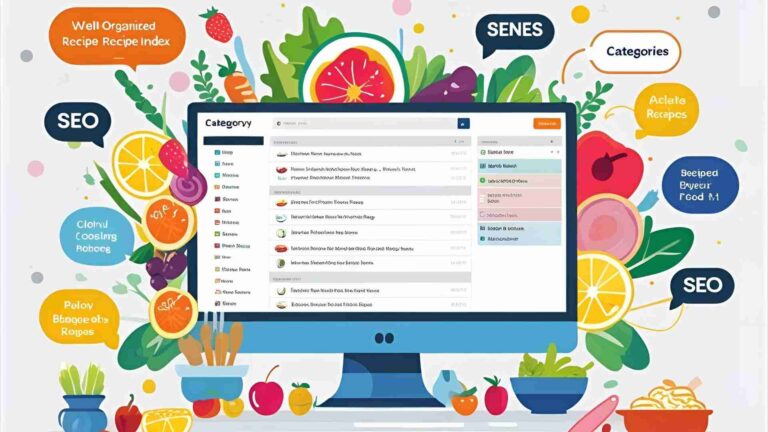3 Quick Tips for using Final Cut Pro to Edit YouTube Videos
Master Final Cut Pro for YouTube video editing with these expert tips. Learn syncing audio, color balancing, and creating previews for pro results.
Final Cut Pro (FCP) is a powerhouse for video editing, trusted by professionals and YouTube creators alike. Transitioning from simpler tools like iMovie or CapCut to FCP can feel daunting, especially with its robust features and unique Magnetic Timeline. However, with the right approach, you can harness FCP’s capabilities to produce polished, engaging YouTube videos that stand out. This guide dives deep into three essential tips—syncing audio with video, quick color balancing, and creating YouTube end-screen previews—while incorporating expert advice from seasoned editors to help you streamline your workflow and elevate your content.
Whether you’re a creator with three years of editing experience or a beginner navigating FCP’s interface, these techniques, paired with organizational strategies and keyboard shortcuts, will transform your editing process. Let’s explore how to make Final Cut Pro your ultimate tool for YouTube success.
Why Choose Final Cut Pro for YouTube Editing?
Final Cut Pro, developed by Apple, is a non-linear editing software renowned for its speed, intuitive interface, and seamless integration with macOS. Priced at a one-time cost of $299.99, it offers a cost-effective alternative to subscription-based editors like Adobe Premiere Pro. Its Magnetic Timeline, proxy workflows, and advanced color grading tools make it ideal for YouTube creators aiming for professional-grade videos without overwhelming complexity.
For creators transitioning from iMovie or CapCut, FCP builds on familiar concepts like drag-and-drop editing while introducing powerful features like keyword organization, multicam editing, and round-tripping with Motion and Compressor. With a Mac (macOS 13.5 or later), 8GB RAM (16GB recommended), and 4.7GB of storage, FCP runs smoothly, especially on M1/M2/M4 chip-based Macs.
Here’s a quick look at FCP’s system requirements and pricing:
| Specification | Details |
|---|---|
| Price | $299.99 (one-time purchase) |
| Operating System | macOS 13.5 or later |
| Processor | Intel Core 2 Duo or Apple Silicon (M1/M2/M4 recommended) |
| RAM | 8GB (16GB recommended for 4K editing) |
| Storage | 4.7GB for app, additional for media/libraries |
| Graphics | Metal-capable graphics card (integrated GPUs on M1/M2/M4 Macs sufficient) |
Tip 1: Syncing Audio with Video for Professional Sound
High-quality audio is non-negotiable for YouTube videos. Poor audio can drive viewers away, even if your visuals are stunning. DSLR cameras and smartphones often capture subpar audio, so creators frequently record audio separately using external microphones or recorders. Final Cut Pro simplifies syncing these separate audio and video files, ensuring your voiceovers, music, or sound effects align perfectly with your footage.
Step-by-Step Guide to Syncing Audio in FCP
- Select Clips: In the FCP browser, highlight both the video clip and the corresponding audio file.
- Synchronize Clips: Right-click and choose “Synchronize Clips” or use the shortcut
Option + Command + G. FCP analyzes waveforms to align the audio and video automatically. - Name the Synchronized Clip: Enter a descriptive name (e.g., “Interview_Synced”) and click OK.
- Add to Timeline: Drag the synchronized clip to the Magnetic Timeline.
- Open in Timeline: Right-click the clip and select “Open in Timeline” to view the video and audio tracks separately.
- Mute Camera Audio: Select the camera’s audio track, lower its volume to zero (or press
Command + Land drag down), ensuring only the external audio plays. - Fine-Tune (Optional): Use the comma (
,) and period (.) keys to nudge audio by one-frame increments for precise alignment, especially for dialogue or sound effects.
Expert Insights
- Magnetic Timeline Advantage: The Magnetic Timeline automatically adjusts connected clips when you move or trim audio, preventing gaps or overlaps. As editor Bubblegun_Runner notes, placing voiceovers or music in the primary storyline and connecting video clips above it ensures seamless syncing, especially for montages or music videos.
- Nudging for Precision: Editor mcarterphoto emphasizes using nudge shortcuts (
,and.) to align audio tracks, particularly for music edits. For example, mark beats with theMkey, cut and stack tracks, and nudge until markers align for seamless transitions. - Organization Matters: Beefwarrior suggests storing media outside the library for large projects and using keywords to tag audio clips (e.g., “VO,” “Music,” “SFX”). This keeps your timeline tidy and speeds up retrieval.
Pro Tip: Enhance Audio with Plugins
Consider third-party plugins like FilmConvert Nitrate (trial available) for a cinematic audio look or MotionVFX for sound effect libraries. For advanced compression, Apple’s Compressor ($49.99) optimizes audio levels for YouTube’s playback standards.
Tip 2: Quick Color Balancing for Vibrant Visuals
Color balancing is crucial for creating visually appealing YouTube videos. Uneven lighting, white balance issues, or flat footage can make your content look amateurish. Final Cut Pro’s built-in color balancing tool offers a quick fix, while its advanced color grading options allow for deeper customization.
Step-by-Step Guide to Color Balancing
- Select Clip: In the timeline, click the clip you want to color balance.
- Apply Auto Balance: Go to
Modify > Balance Coloror pressOption + Command + B. FCP analyzes the clip and adjusts white balance, exposure, and contrast automatically. - Review Results: Play the clip to check if the colors look natural. Auto-balance works well for most footage but may need manual tweaks for challenging lighting.
- Manual Adjustments (Optional): Open the Color Inspector (
Command + 6) to fine-tune exposure, saturation, or color wheels. Use the Video Scopes (Command + 7) to monitor Luma, Vectorscope, and RGB levels for accuracy.
Customizing Video Scopes Layout
As Joshhhyy asked, you can set a default layout for Video Scopes:
- Go to
View > Show in Workspace > Video Scopes. - Choose
Layout > Custom. - Arrange scopes (e.g., Luma on top, Vectorscope and RGB Overlay below) and save the layout via
Window > Save Layout.
Expert Insights
- Speed Up Workflow: Benboozle recommends custom shortcuts like
Control + Shift + 1for automatic speed adjustments orCommand + 6to jump to the color tab, saving time during color grading. - Proxy Workflow: Beefwarrior advises using proxy media for smoother playback during color grading, especially on older Macs. Create proxies by selecting
File > Transcode Mediaand choosing “Create Proxy Media.” - Consistency Across Clips: For multi-clip projects, apply color balance to one clip, copy the effect (
Command + C), and paste attributes (Option + Command + V) to others for a uniform look.
Pro Tip: Round-Trip with DaVinci Resolve
For advanced color grading, Puzzleheaded_Joke603 suggests round-tripping from FCP to DaVinci Resolve (free version available). Export an XML from FCP, import it into Resolve for grading, then export back to FCP to finalize.
Tip 3: Creating Engaging YouTube End Screens
YouTube’s End Screens boost viewer engagement by showcasing previews of other videos, playlists, or subscription prompts in the last 20 seconds of your content. Final Cut Pro makes it easy to design professional end screens that align with your channel’s branding.
Step-by-Step Guide to Creating End Screens
- Import Preview Videos: Import clips for the videos you want to feature (
File > Import Media). - Add Background: In the Generators Library, select a solid color or gradient background and drag it to the timeline.
- Place Preview Clips: Drag preview videos above the background, trim them to 5–10 seconds, and mute their audio (
Command + L, drag volume to zero). - Adjust Scale and Position: Select a preview clip, open the Transform tool (
Command + T), and adjust scale and position to fit your layout (e.g., two previews side by side). - Add Annotations in YouTube: After uploading, use YouTube Studio to add clickable annotations over the previews, linking to videos or playlists.
Example End Screen Layout (Diagram)

Expert Insights
- Template Libraries: KnuxFive recommends creating a “template” library with pre-set end screens, titles, and adjustment layers. Duplicate this library for new projects to save time.
- Secondary Storylines: Bubblegun_Runner suggests using secondary storylines to align preview clips with key audio moments, ensuring smooth transitions.
- Plugins for Flair: Puzzleheaded_Joke603 highlights MotionVFX plugins for dynamic end screen animations. Apple’s Motion ($49.99) lets you create custom animations for reusable end screens.
Pro Tip: Optimize for Mobile
Since 70% of YouTube views come from mobile devices, ensure previews are large enough to be visible on small screens. Test your end screen at 50% scale in FCP’s viewer to simulate mobile viewing.
Streamlining Your Workflow: Additional Tips
Beyond the core tips, these strategies from experienced editors will help you work faster and smarter in Final Cut Pro:
1. Master Keyboard Shortcuts
Keyboard shortcuts are a game-changer for efficiency. Here’s a table of essential and custom shortcuts:
| Action | Shortcut |
|---|---|
| Select Tool | A |
| Blade Tool | B |
| Range Tool | R |
| Play Loop | Shift + ? |
| Solo Clip | Option + S |
| Insert Gap | Option + W |
| Fit Timeline to Window | Shift + Z |
| Color Tab | Command + 6 |
| Video Scopes | Command + 7 |
| Custom: 2x Speed | Control + Shift + 2 |
| Custom: Mute Audio | 0 |
- Customize Shortcuts: Benboozle suggests creating custom shortcuts in
Final Cut Pro > Commands > Customizefor frequent tasks like speed adjustments or audio crossfades (Option + T).
2. Organize with Keywords and Libraries
- Keyword Tagging: Beefwarrior emphasizes using keywords (e.g., “B-roll,” “Interview”) to organize clips. Select clips in the browser, press
Command + K, and assign tags. - Library Management: Puzzleheaded_Joke603 recommends copying media to the library for small projects but storing it externally (on APFS-formatted drives) for larger ones to save space.
3. Leverage Training Resources
- YouTube Tutorials: StupidRaisins’ 384 FCP tutorials (YouTube playlist) are a goldmine for beginners and intermediates. CocoTechYT credits these for their editing journey.
- Structured Courses: Silver_Mention_3958 recommends Ripple Training’s FCP Core Course (discounted periodically), praised for its comprehensive structure.
- User Guide: Woodenbookend advises reading Apple’s FCP User Guide for foundational knowledge.
4. Invest in Plugins and Companion Apps
- Free Plugins: StupidRaisins offers free plugins at stupidraisins.com/freebies to enhance transitions and effects.
- Motion and Compressor: Puzzleheaded_Joke603 and greglturnquist recommend Motion ($49.99) for custom animations and Compressor ($49.99) for optimized exports.
- Third-Party Plugins: MotionVFX and FilmConvert Nitrate add professional flair to your edits.
Common Pitfalls and How to Avoid Them
- Overwhelming Interface: Hinzel77 notes the staggering amount of FCP info. Start with one feature (e.g., syncing audio) and build from there.
- Storage Issues: Woodenbookend warns against using exFAT drives. Format external drives as APFS for reliability.
- Disorganized Projects: Beefwarrior stresses that 70–80% of editing is organization. Use keywords, favorites, and smart collections to stay tidy.
- Ignoring Shortcuts: Bazingathon and benboozle highlight shortcuts as time-savers. Practice them daily to build muscle memory.
Why Final Cut Pro Shines for YouTube Creators
Final Cut Pro’s blend of power and simplicity makes it a top choice for YouTube editing. Its Magnetic Timeline, robust organizational tools, and one-time pricing set it apart from competitors like DaVinci Resolve or Premiere Pro. For creators with iMovie or CapCut experience, FCP feels like a natural step up, offering professional features without a steep learning curve.
As Puzzleheaded_Joke603 puts it, “FCP is hands down the best software for pure editing.” Whether you’re syncing audio, balancing colors, or crafting engaging end screens, these tips will help you produce YouTube videos that captivate your audience.
Get Started Today
Ready to elevate your YouTube channel? Download Final Cut Pro from the Mac App Store for $299.99 and try these tips on your next project. Explore free tutorials from StupidRaisins, invest in Ripple Training’s courses, and experiment with plugins to find your unique style. Share your favorite FCP tips in the comments—what tricks have worked for you?
Please share these 3 Quick Tips for using Final Cut Pro to Edit YouTube Videos with your friends and do a comment below about your feedback.
We will meet you on next article.
Until you can read, Big Mushroom and Swiss Grilled Sandwich