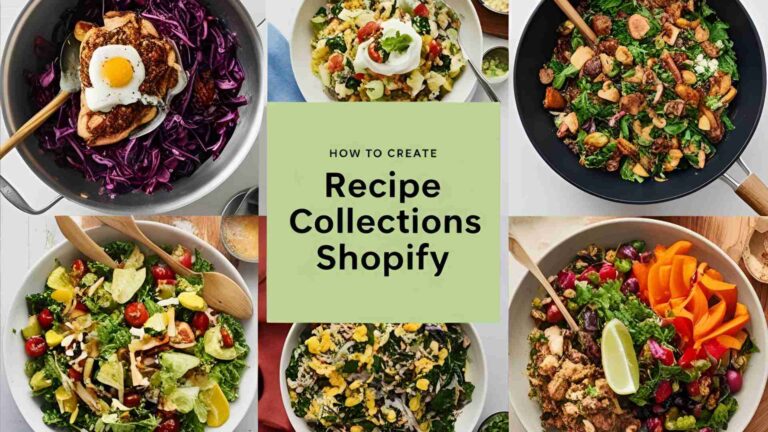How to Print Recipes from A Food Blog
Learn how to print recipes from food blogs easily with step-by-step guides, tools like WP Recipe Maker, and tips for perfect recipe cards.
Printing recipes from food blogs is a practical way to bring your favorite dishes into the kitchen without relying on digital devices. Whether you’re a home cook who prefers a tangible recipe card or a food blogger aiming to enhance your site’s user experience, this guide covers everything you need to know about printing recipes. From leveraging built-in website features to using specialized tools like WP Recipe Maker, we’ll explore the best methods, tools, and tips to create high-quality, printable recipes. This article also includes advanced techniques for digitizing handwritten recipes, customizing print outputs, and addressing common issues faced by users.
Why Print Recipes?
Printed recipes remain popular despite the rise of mobile devices. Here are key reasons why cooks prefer physical copies:
- Durability: Paper recipes can withstand kitchen spills without the risk of damaging expensive devices like tablets or phones.
- Convenience: Physical copies are portable, easy to annotate, and don’t require internet access or battery life.
- Personalization: Cooks can jot down notes, substitutions, or tweaks directly on the recipe.
- Collection Building: Printed recipes allow food enthusiasts to create personal recipe books or card collections.
- Sharing: Physical recipes are easy to share with friends, family, or neighbors who may not use digital platforms.
For food bloggers, offering printable recipes enhances user engagement, builds trust, and caters to audiences who prefer tactile cooking aids. According to user feedback on platforms like Reddit, many cooks, especially those over 35, value printable recipes for their practicality and nostalgic appeal.
Methods for Printing Recipes from Food Blogs
There are several ways to print recipes from food blogs, depending on the tools available and the format of the recipe. Below, we outline the primary methods for home cooks and bloggers alike.
1. Printing Directly from a Food Blog
Most food blogs are designed with user-friendly features to simplify recipe printing. Here’s how to print recipes directly from a website:
Using a Website’s Built-in Print Button
Many food blogs include a “Print” or “Print-Friendly” button, often located near the recipe itself. This feature strips away extraneous content like ads, navigation menus, or sidebars, delivering a clean, printer-friendly version of the recipe. To use it:
- Locate the “Print” button, typically found below the recipe title or at the end of the post.
- Click the button to open a print preview.
- Adjust printer settings (e.g., page layout, scaling) and print.
Using Browser Print Functions
If a print button isn’t available, you can use your browser’s print function:
-
On Windows: Highlight the recipe text, right-click, and select “Print” or press
Ctrl+P. In the print settings, choose “Print Selection” to print only the highlighted text. -
On Mac: Highlight the recipe text, go to the “File” menu, select “Print,” or press
Command+P. Choose “Selection” in the print settings to exclude unwanted content.
To print the entire page (including photos and ads), simply press Ctrl+P (Windows) or Command+P (Mac) without selecting text. However, this may include unnecessary elements and consume more ink.
Excluding Photos to Save Ink
Photos embedded in recipes can be helpful for visual guidance but may use excessive ink when printed. To print text-only recipes:
- Copy the recipe text (including photos) from the blog.
- Paste it into a plain-text editor like Notepad (Windows) or TextEdit (Mac, with rich text disabled).
- Format the text with line breaks or bullet points as needed.
- Print the document using
Ctrl+PorCommand+P.
This method ensures a clean, ink-efficient printout without images.
2. Using Recipe Card Templates
Recipe card templates provide a structured, visually appealing way to print recipes. Platforms like Avery and Canva offer free and customizable templates for creating recipe cards.
Avery Templates
Avery provides free downloadable templates for recipe cards in various sizes (e.g., 3×5 inches, 4×6 inches). To use:
- Visit the Avery website and download a recipe card template compatible with your printer.
- Open the template in software like Microsoft Word or Adobe Acrobat.
- Input the recipe details (ingredients, instructions, etc.).
- Print on standard paper or card stock for durability.
Canva Templates
Canva offers a user-friendly platform for designing custom recipe cards:
- Sign up or log in to Canva.
- Search for “recipe card” templates in the design library.
- Customize the template with your recipe text, images, and styling (e.g., fonts, colors).
- Download the design as a PDF or image file and print.
Canva’s drag-and-drop interface makes it ideal for creating professional-looking recipe cards without advanced design skills.
3. Printing from Word Processing Software
For greater control over formatting, you can copy a recipe from a food blog and paste it into a word processor like Microsoft Word or Google Docs:
- Copy the recipe text from the blog.
- Paste it into a new document in your word processor.
- Format the text (e.g., adjust font size, add headings, or create bullet points).
- Print the document using the software’s print function (
Ctrl+PorCommand+P).
This method is ideal for users who want to customize the layout or combine multiple recipes into a single document.
4. Printing PDF Recipes
Some food blogs offer recipes as downloadable PDFs, which are optimized for printing. To print a PDF recipe:
- Download the PDF from the blog.
- Open it in a PDF viewer like Adobe Acrobat or your browser.
- Adjust print settings (e.g., scale to fit, portrait/landscape orientation).
- Print the document.
If a blog doesn’t offer a PDF, you can create one by copying the recipe into a word processor and saving it as a PDF before printing.
5. Digitizing and Printing Handwritten Recipes
Handwritten recipes, often passed down through generations, can be digitized and printed for preservation or sharing:
- Scanning: Use a scanner or a mobile app like Adobe Scan to create a digital copy of the handwritten recipe. Save it as a PDF or image file and print as needed.
- Photography: Take a clear, well-lit photo of the recipe using your smartphone. Transfer the photo to your computer or print directly from your phone.
- Lamination: To protect printed handwritten recipes, consider laminating them after printing. Laminators are affordable (e.g., Scotch Thermal Laminator, ~$25) and prevent damage from kitchen spills.
Tips for High-Quality Recipe Printing
To ensure your printed recipes are functional and visually appealing, follow these best practices:
- Adjust Print Settings: Use your printer’s settings to scale the recipe to fit the page, select black-and-white printing to save ink, or choose double-sided printing for longer recipes.
- Choose the Right Paper: Print on card stock (80-110 lb) for durable recipe cards or standard paper for temporary use. For professional results, consider glossy or matte photo paper.
-
Use High-Quality Printers: Inkjet printers like the HP Envy 6055e (
$130) or laser printers like the Brother HL-L2350DW ($150) offer crisp text and vibrant images for recipe cards. - Test Print: Print a draft on plain paper to check formatting before using premium paper or card stock.
- Organize Recipes: Group printed recipes in a binder or recipe box for easy access. Use dividers to categorize by meal type (e.g., appetizers, mains, desserts).
Creating Printable Recipes for Your Food Blog
If you’re a food blogger, adding printable recipe options can significantly enhance your site’s user experience and engagement. One of the most effective tools for this is WP Recipe Maker, a WordPress plugin designed to create professional, printable recipe cards.
Why Use WP Recipe Maker?
WP Recipe Maker is a robust plugin that simplifies the process of creating and sharing printable recipes. Key benefits include:
- SEO Optimization: Recipes are structured with schema markup, improving search engine visibility.
- User-Friendly Interface: Readers can easily print recipes with a single click.
- Customization: Bloggers can tailor recipe card designs to match their brand.
- Engagement: Printable recipes encourage readers to return to your site and share your content.
Installing WP Recipe Maker
To get started with WP Recipe Maker:
- Log in to your WordPress dashboard.
- Navigate to Plugins > Add New.
- Search for “WP Recipe Maker” and install the free version.
- Activate the plugin.
- For advanced features, purchase a premium version (pricing starts at ~$49/year for a single site).
- Upload the premium plugin ZIP file via Plugins > Add New > Upload Plugin and activate it.
Creating a Recipe with WP Recipe Maker
Follow these steps to create a printable recipe:
- Gather your recipe details (ingredients, instructions, prep time, etc.).
- In the WordPress sidebar, go to WP Recipe Maker > Dashboard > Create Recipe.
- Fill in the recipe fields: title, cuisine type, serving size, prep time, cooking time, ingredients, instructions, nutritional information, and images.
- Save the recipe.
- Add the recipe to a post or page by navigating to Posts > Add New, selecting WPRM Recipe, and choosing your recipe card.
Customizing Print Options with WP Recipe Maker
WP Recipe Maker offers flexible customization for print outputs:
- Edit Print Templates: Use the Template Editor (Settings > Print Version) to adjust fonts, layouts, or colors.
- Include/Exclude Images: Set defaults for including or excluding images in the Print Version tab. This caters to users who prefer text-only recipes to save ink.
- Add Ads: Insert HTML for ads in the Print Footer Ad field to monetize printouts.
- Add Print Credits: Include a credit line (e.g., “Recipe from [Your Blog Name]”) to promote your brand.
Here’s a sample workflow for customizing a print template using:
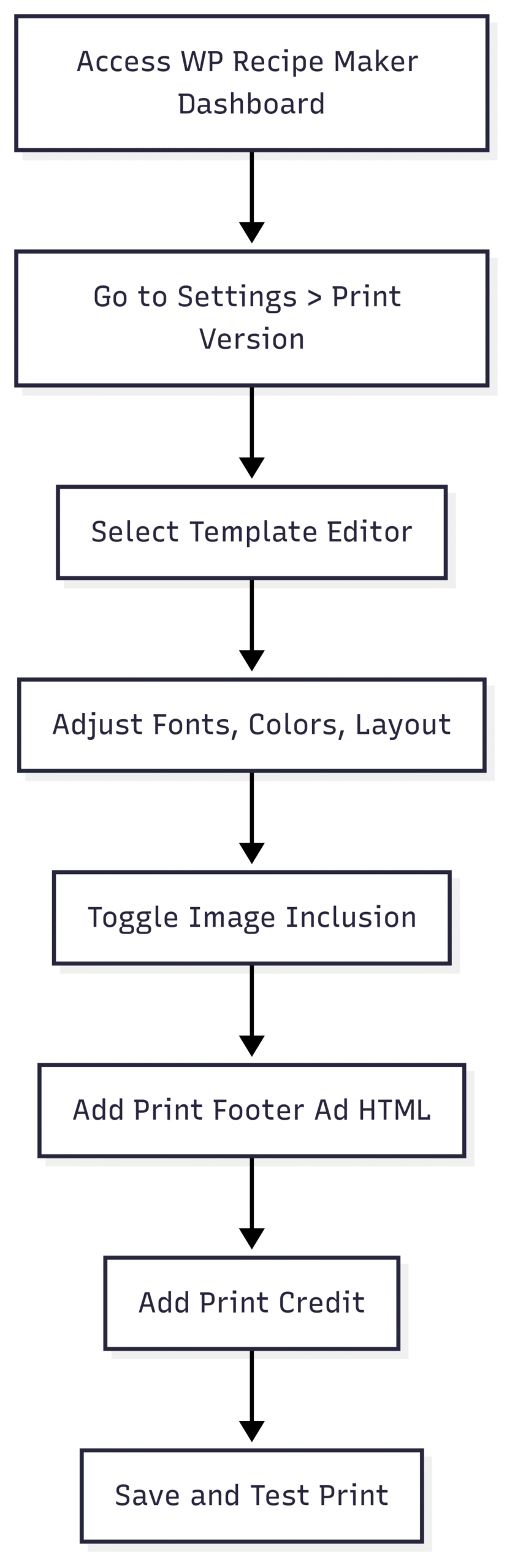
Pricing for WP Recipe Maker
| Plan | Price (Annual) | Features |
|---|---|---|
| Free | $0 | Basic recipe card, print button |
| Premium | ~$49 | Advanced templates, nutrition info |
| Elite | ~$99 | Premium features + unit conversion |
| Bundle | ~$149 | Elite features + premium support |
Note: Prices are approximate and subject to change. Visit the WP Recipe Maker website for current pricing.
Common Issues and Solutions
User feedback from platforms like Reddit highlights common challenges when printing recipes. Below are solutions to frequent issues:
-
Issue: Print preview shows the default template (e.g., chocolate chip cookies) instead of the custom recipe.
- Solution: Refresh the page or clear browser cache. This issue often occurs on browsers like Opera GX or Firefox. If persistent, try a different browser (e.g., Chrome).
-
Issue: Ingredients overflow on 3×5-inch cards.
- Solution: Adjust font size in the template editor or split the recipe across multiple cards.
-
Issue: Unable to change photos in the recipe card.
- Solution: Delete the existing card and create a new one, as some templates lock images after saving.
-
Issue: Recipes print across two pages on 8.5×11-inch paper.
- Solution: Adjust scaling in print settings to “Fit to Page” or use a custom 8.5×11-inch template.
-
Issue: Dotted lines appear on 3×5-inch cards.
- Solution: Disable dotted lines in the template editor or use a printer that supports borderless printing.
Advanced Tools for Recipe Printing
For tech-savvy users or bloggers, additional tools can enhance the printing experience:
- Recipe Card Builders: Tools like the one shared by a Reddit user (u/Chucki_e) allow users to convert handwritten or scattered recipes into digital, printable formats. These support A4 and 3×5-inch cards, with plans for additional sizes.
- Paprika Integration: Users with recipes in apps like Paprika can export them as text or PDF for printing, though direct integration with some tools may be limited.
- AI-Powered Sorting: As suggested by Reddit user u/Head_Awareness7414, future tools may use AI to automatically sort pasted recipe text into ingredients and instructions, streamlining the process.
Benefits of Printable Recipes for Bloggers
Offering printable recipes on your food blog provides multiple advantages:
- Enhanced User Experience: Readers appreciate the convenience of printable recipes, increasing time spent on your site.
- Brand Visibility: Print credits and custom designs reinforce your blog’s identity.
- Community Building: Printable recipes encourage sharing, fostering a loyal audience.
- SEO Boost: Structured recipe data improves search engine rankings, driving more traffic.
The following table summarizes the impact of printable recipes on blog performance:
| Metric | Impact of Printable Recipes |
|---|---|
| User Engagement | Increased time on site, higher return visits |
| Social Shares | More shares via physical and digital channels |
| SEO Ranking | Improved with schema markup |
| Brand Recognition | Reinforced through print credits |
Future Trends in Recipe Printing
As food blogs evolve, so do the tools and preferences for recipe printing:
- Mobile Integration: While mobile devices reduce the need for printing, hybrid solutions (e.g., apps that sync with printers) are emerging.
- Sustainable Printing: Eco-friendly options like soy-based inks and recycled paper are gaining traction.
- AI Enhancements: AI-driven tools may soon automate recipe formatting, image selection, and nutritional analysis for printing.
- Custom Formats: Demand for diverse print sizes (e.g., 8.5×11-inch single pages) and borderless designs is growing, as noted by Reddit users.
Conclusion
Printing recipes from food blogs is a simple yet powerful way to bridge the digital and physical cooking experience. For home cooks, tools like browser print functions, recipe card templates, and word processors make it easy to create tangible recipes. For bloggers, plugins like WP Recipe Maker offer a professional, customizable solution to engage readers and boost site performance. By following the methods and tips outlined in this guide, you can create high-quality, printer-friendly recipes that enhance your cooking or blogging journey. Whether you’re preserving family recipes or building a loyal audience, printable recipes remain a timeless tool in the culinary world.
For bloggers looking to implement printable recipes, WP Recipe Maker is a top choice. Visit their website to explore pricing and features, and start creating engaging, printable content today.
Please share these How to Print Recipes from A Food Blog with your friends and do a comment below about your feedback.
We will meet you on next article.
Until you can read, Parmesan-Crusted Air Fryer Asparagus